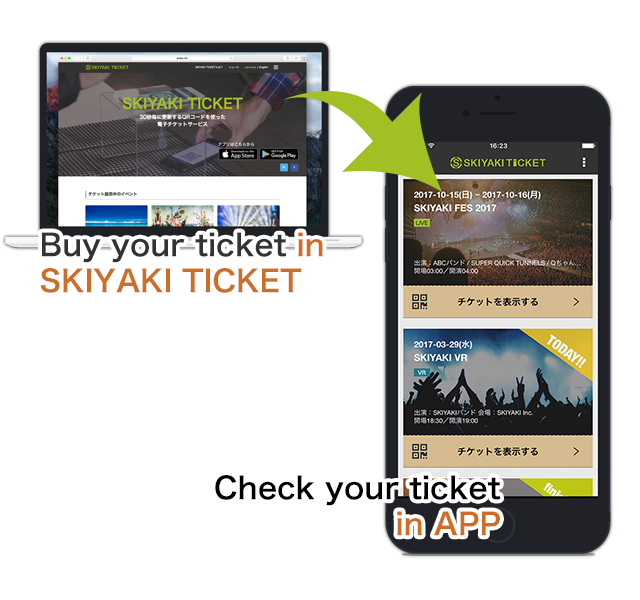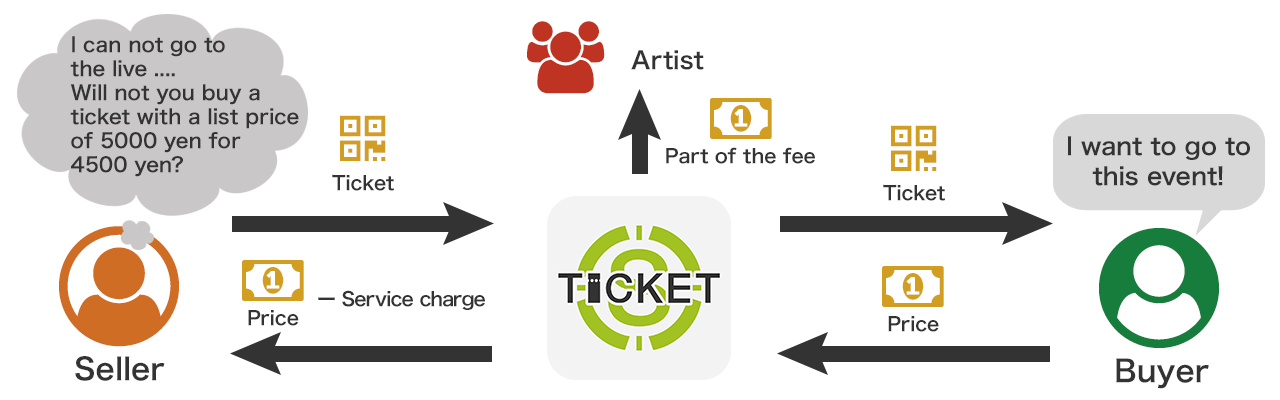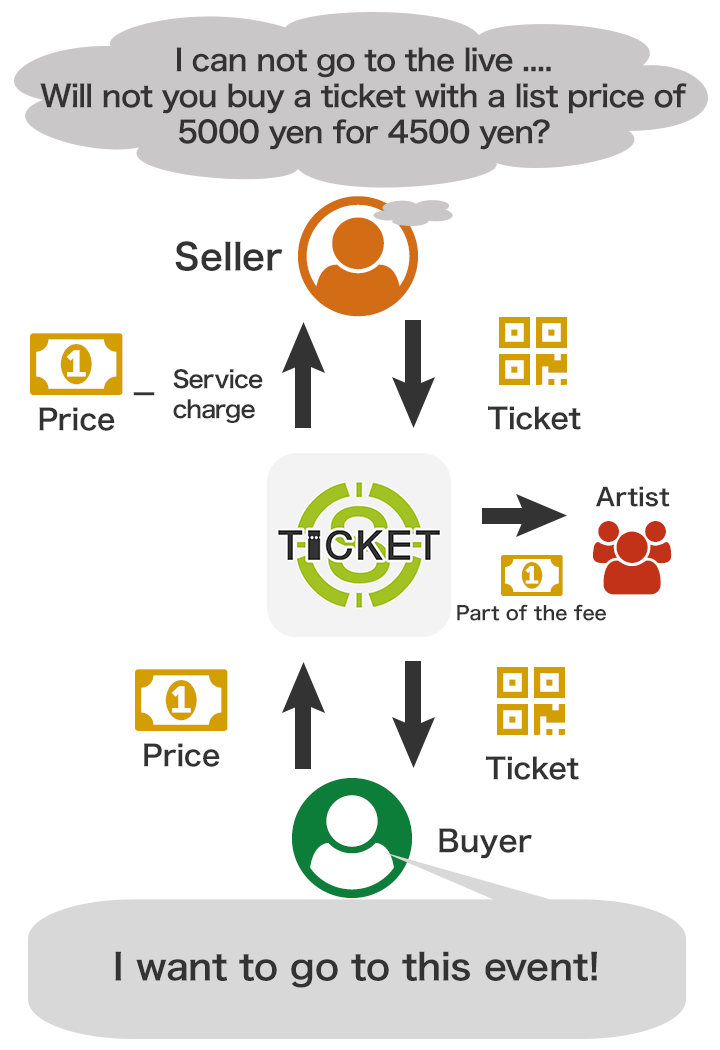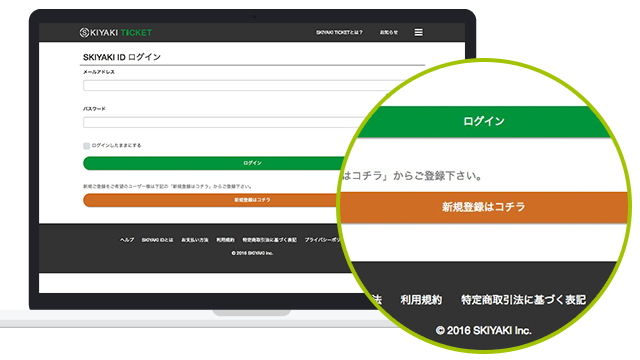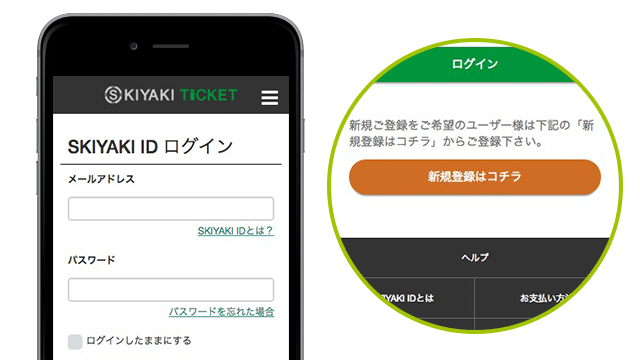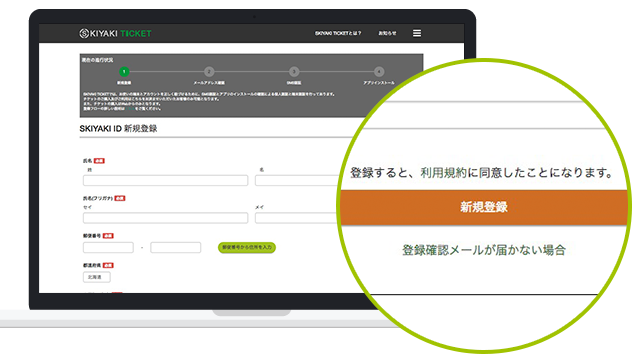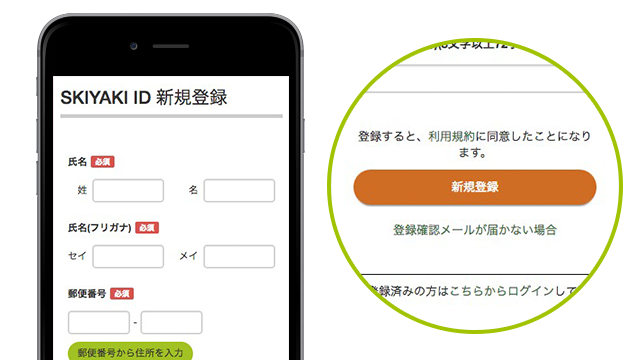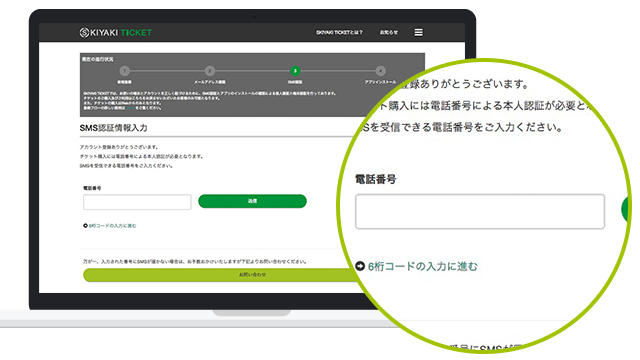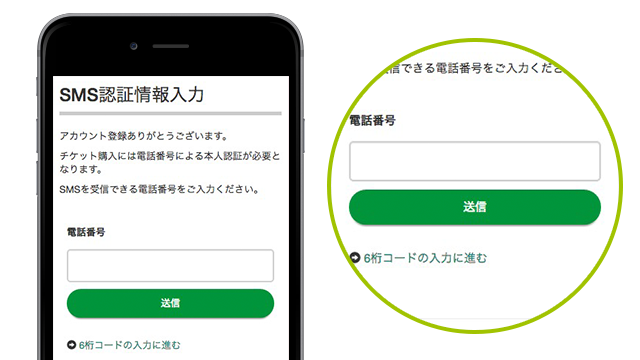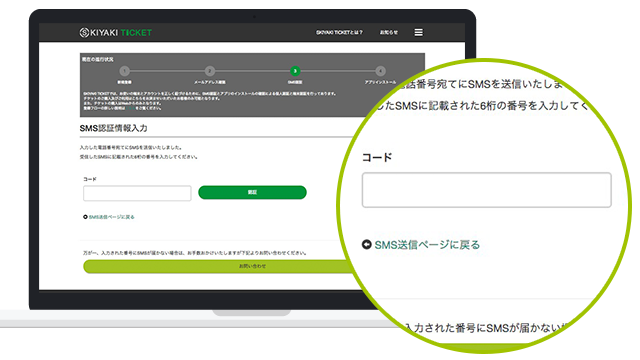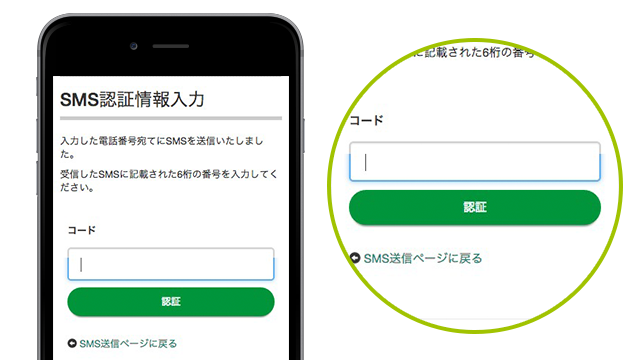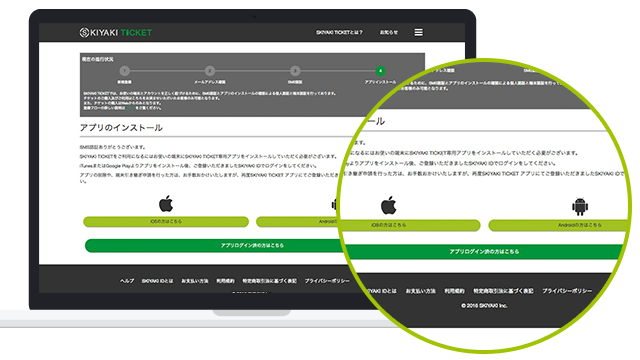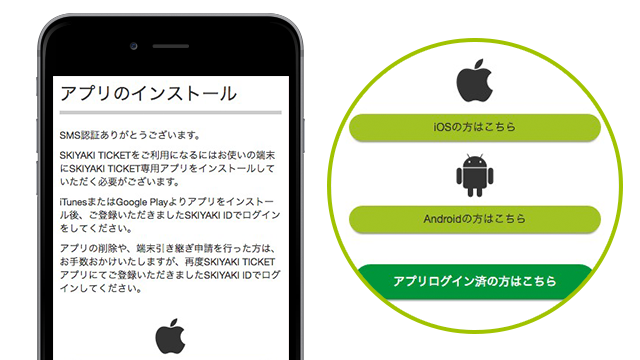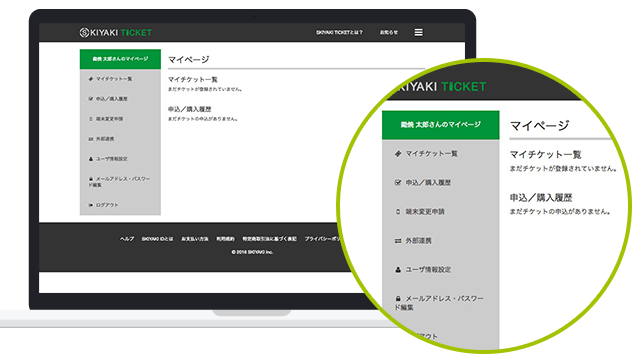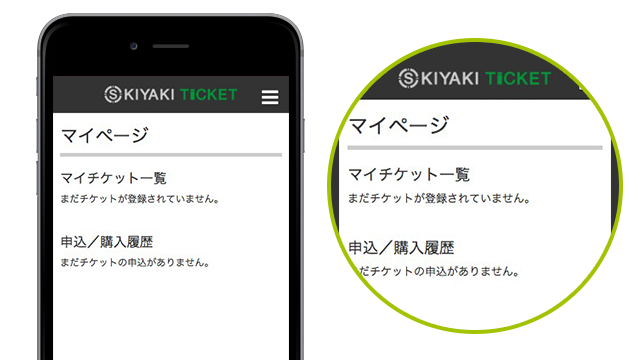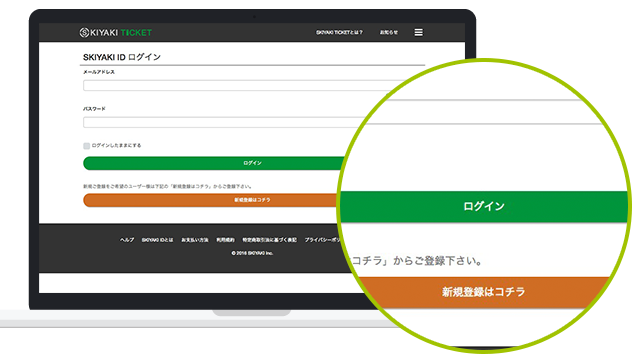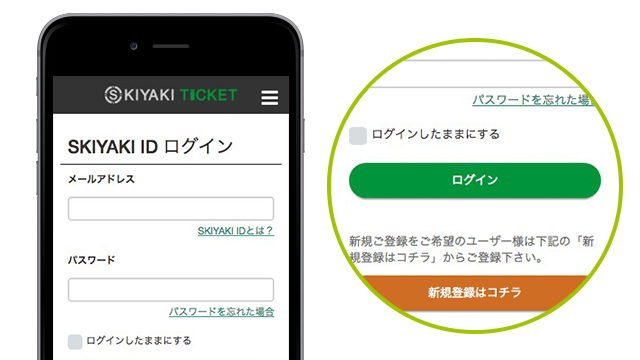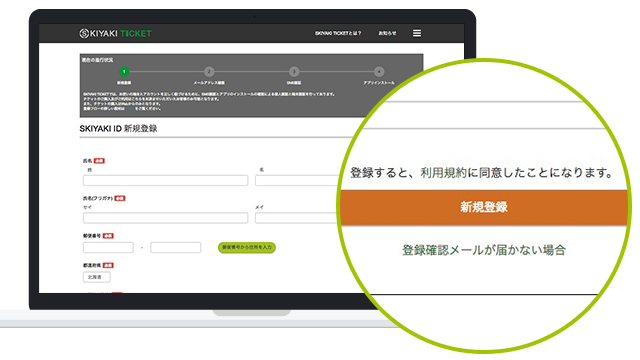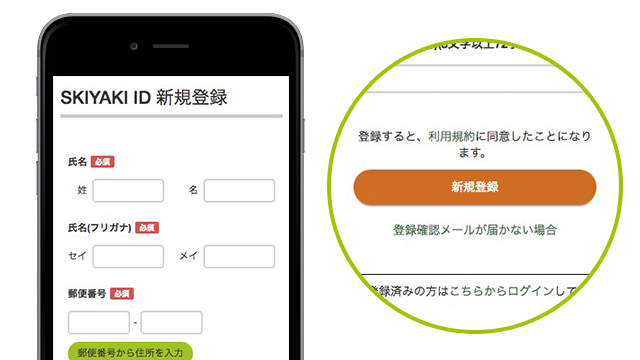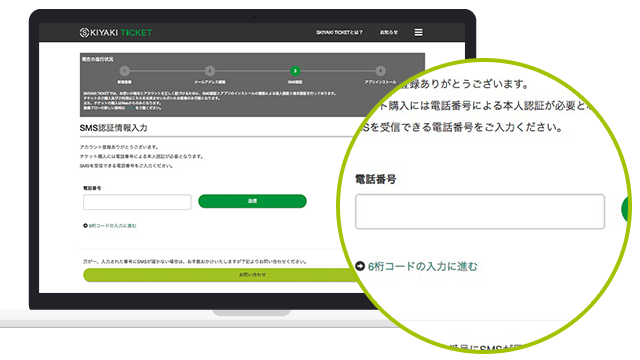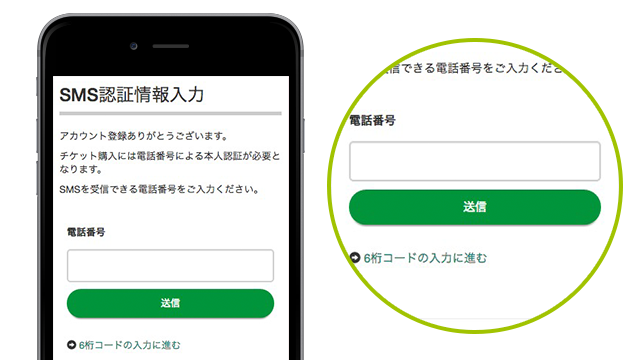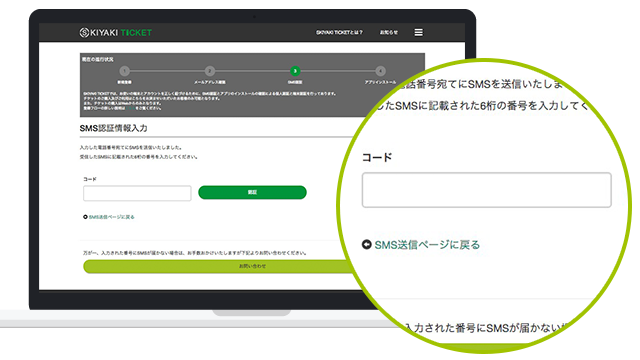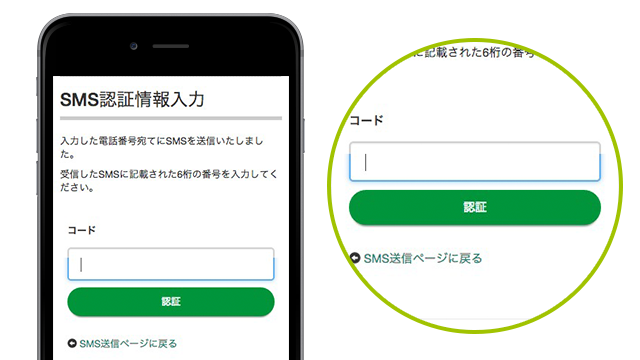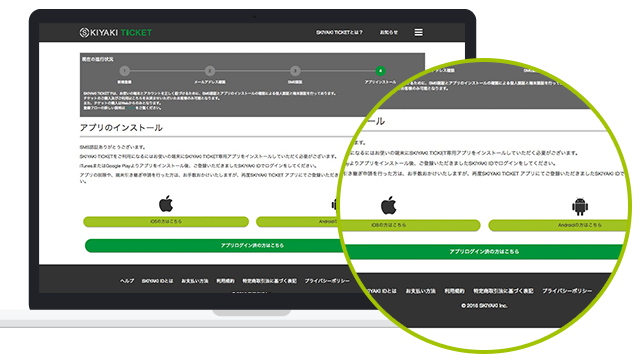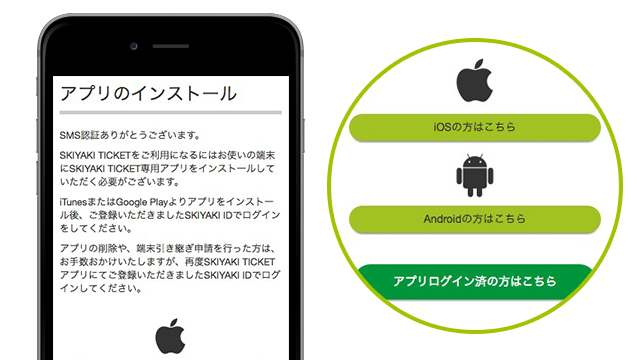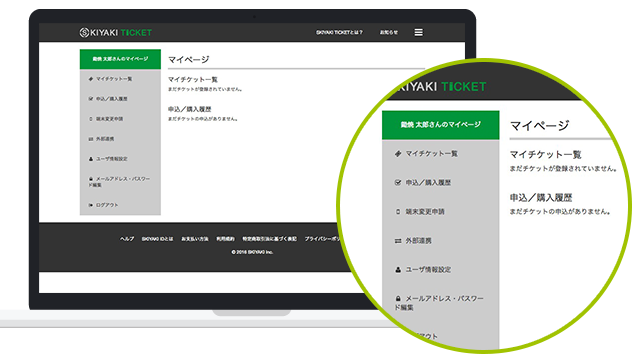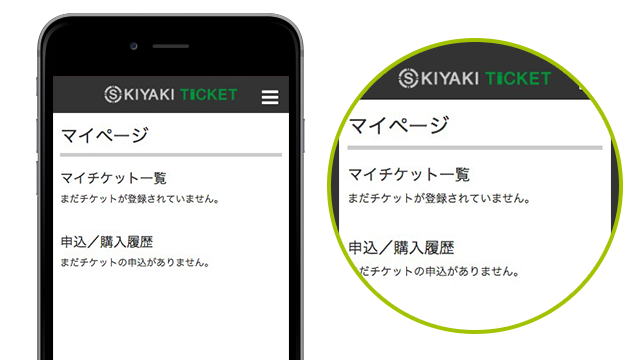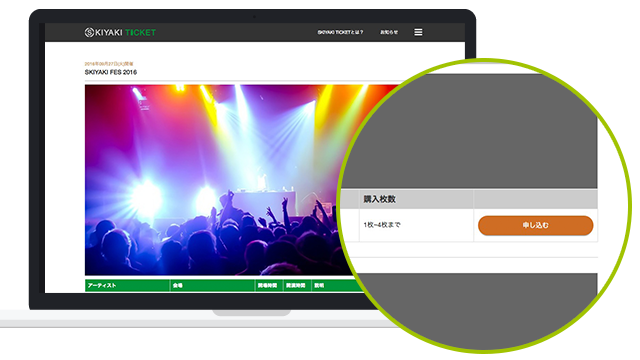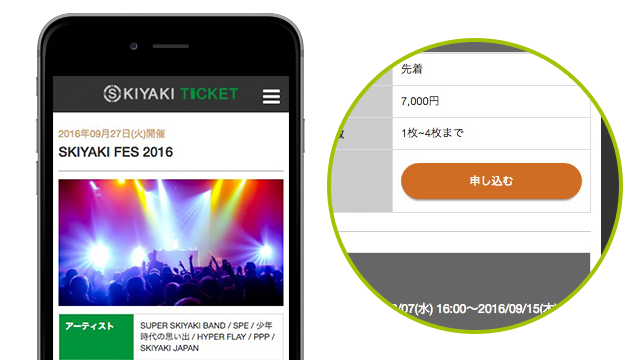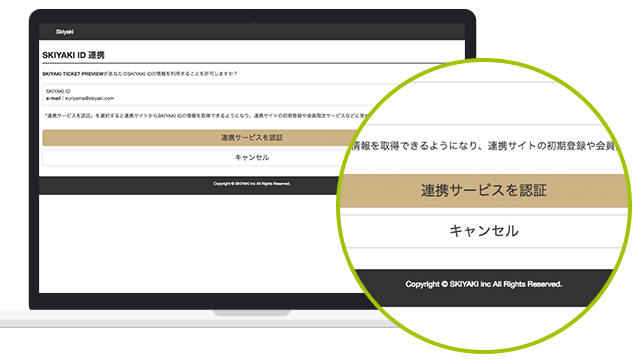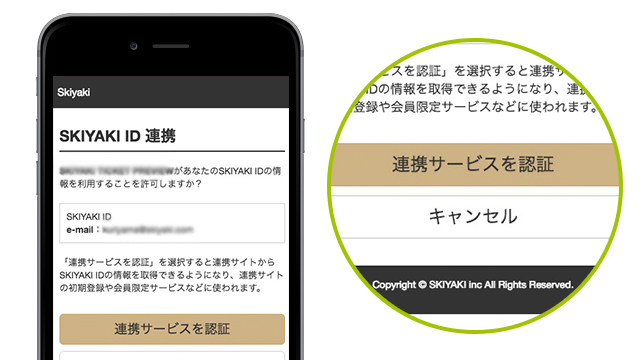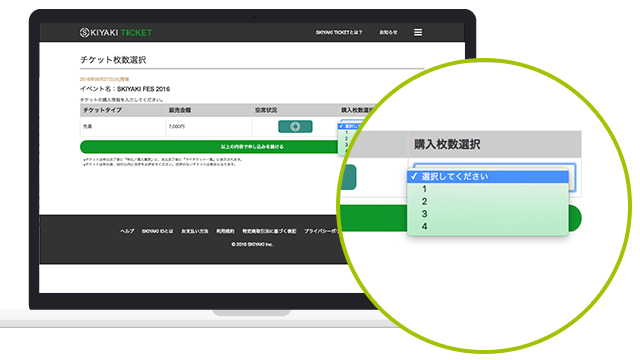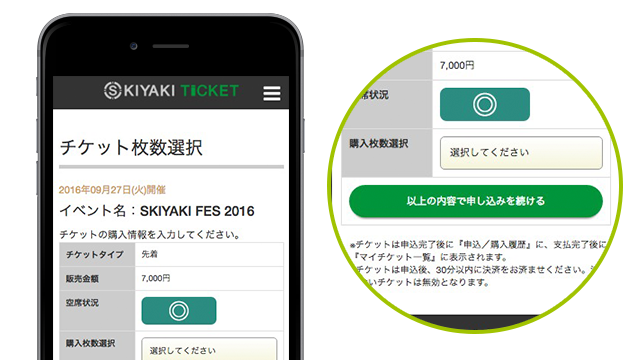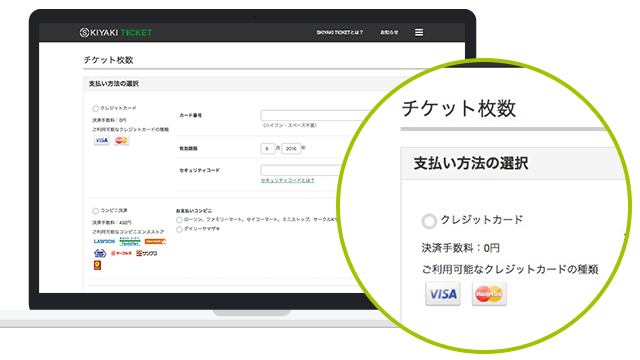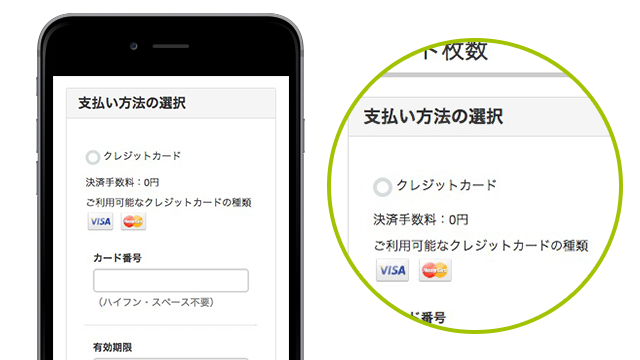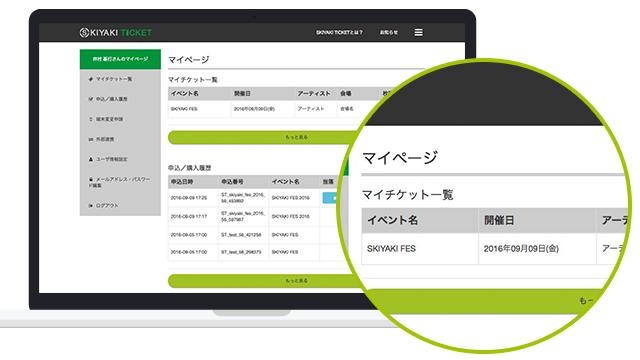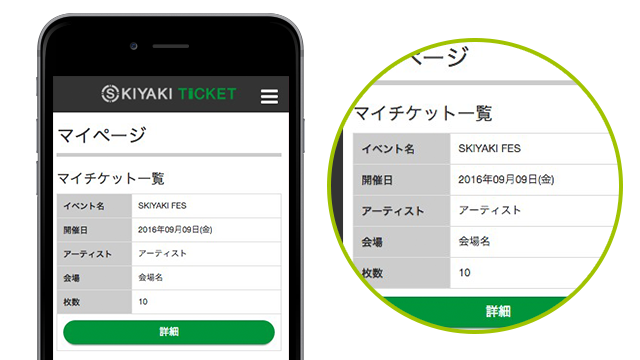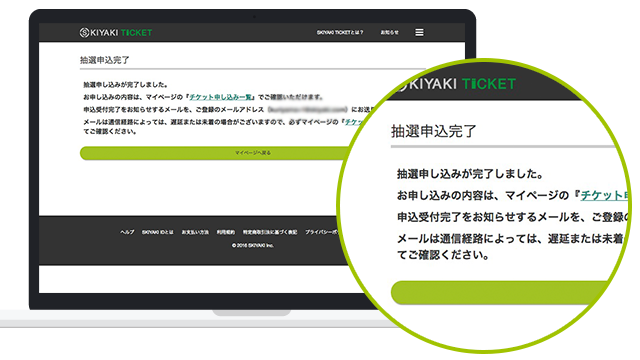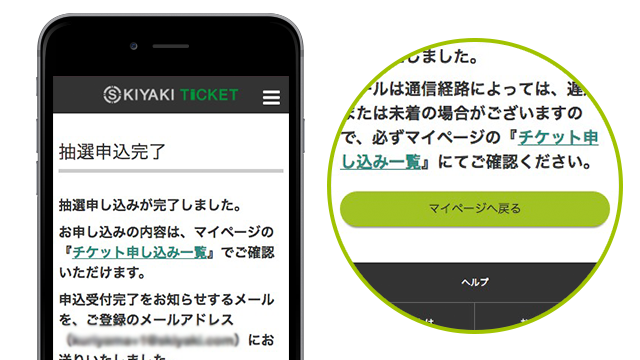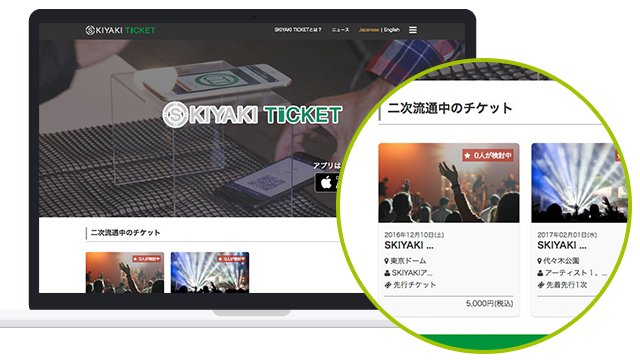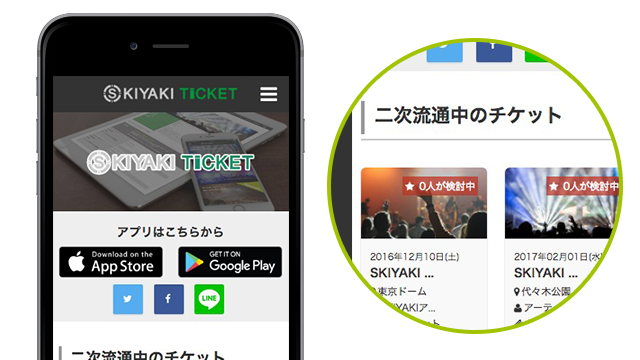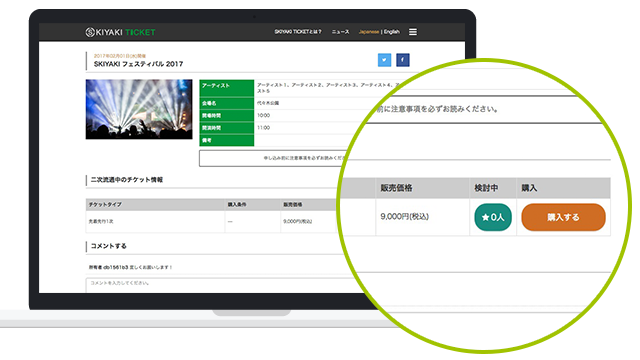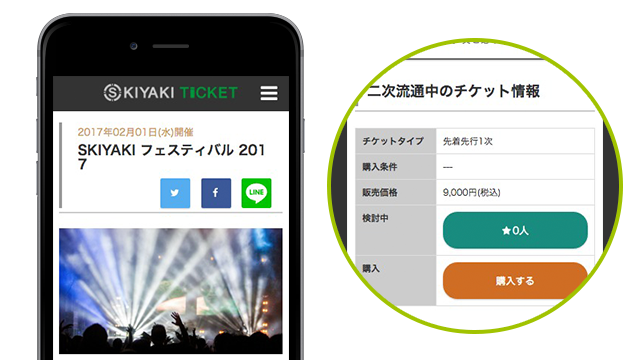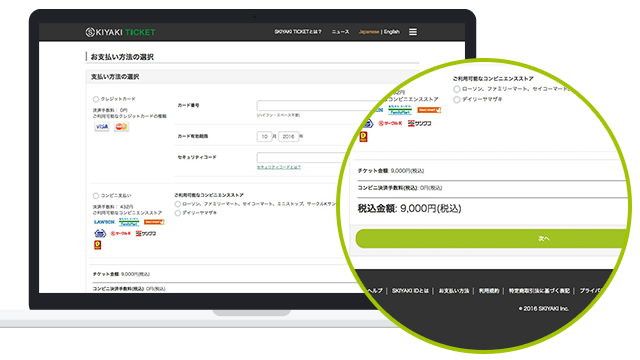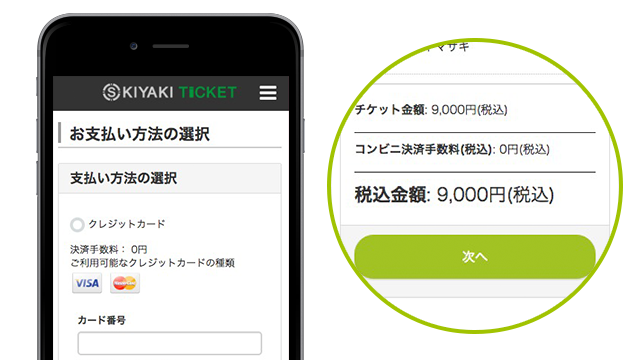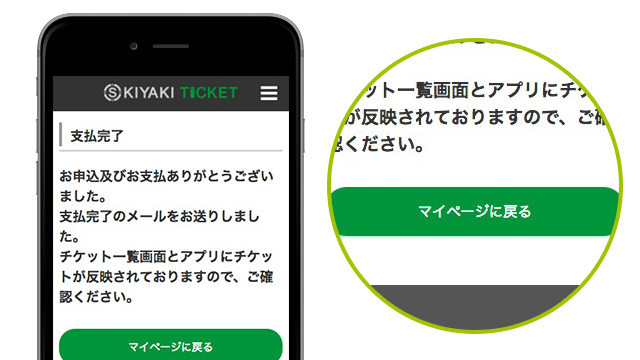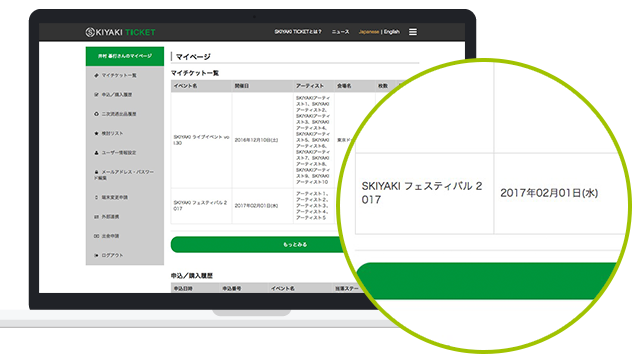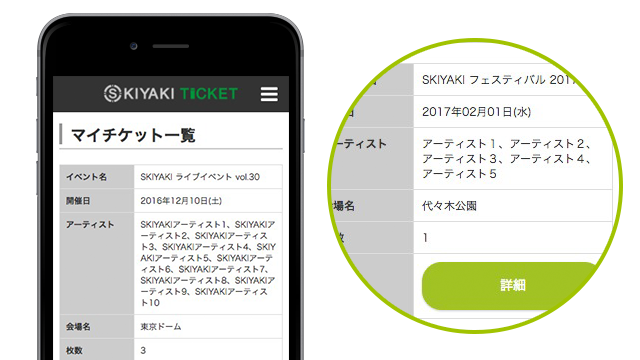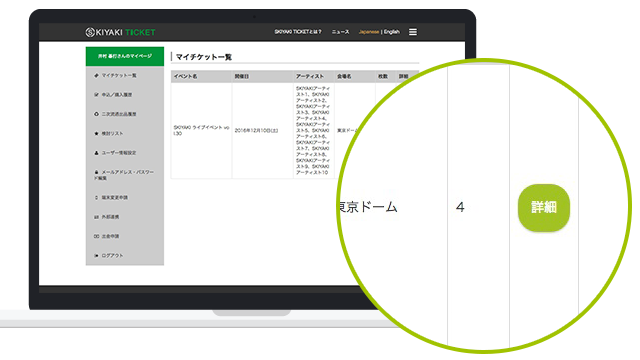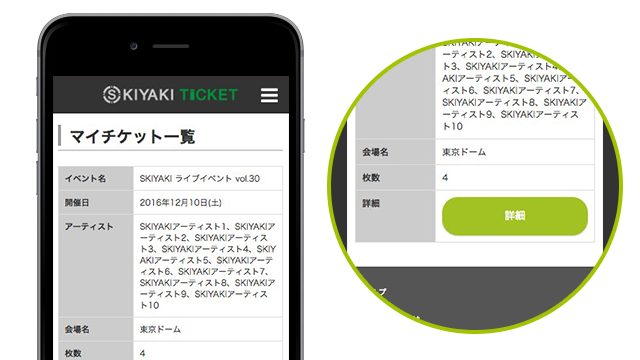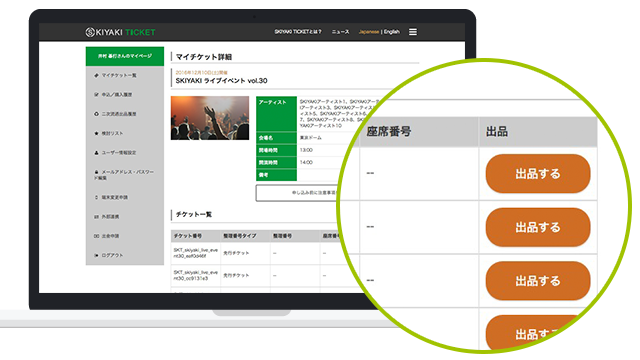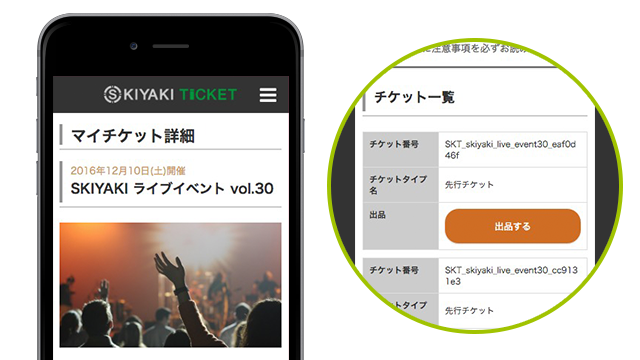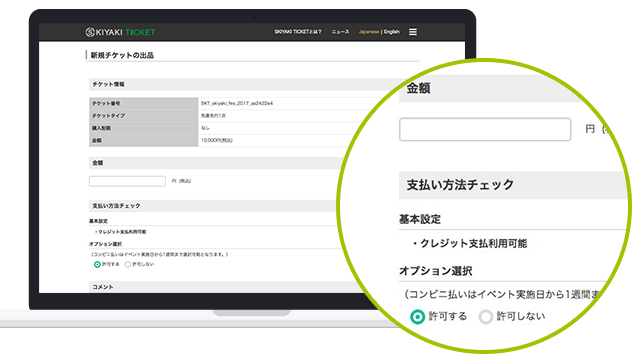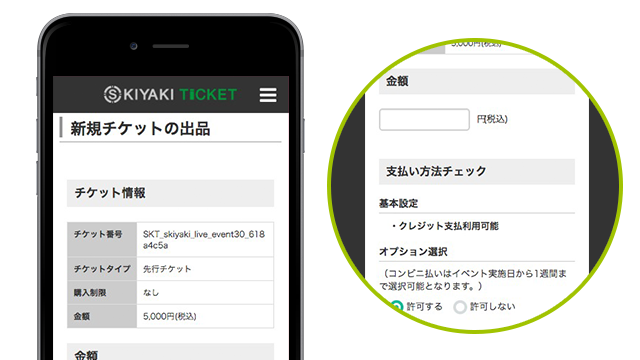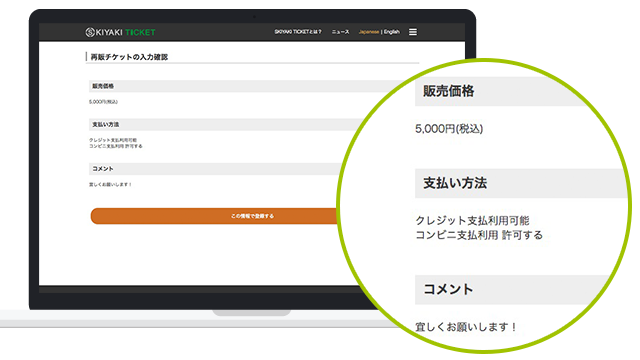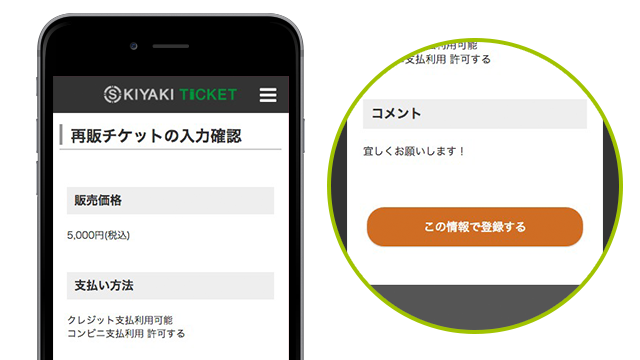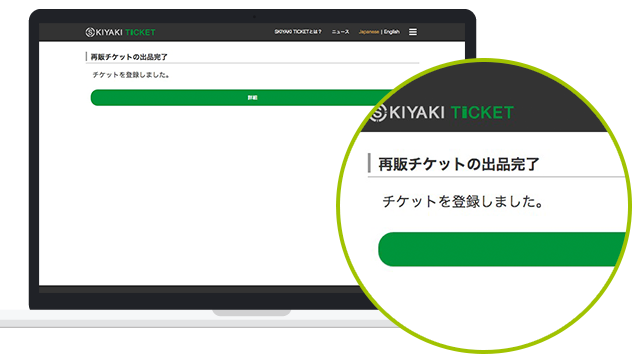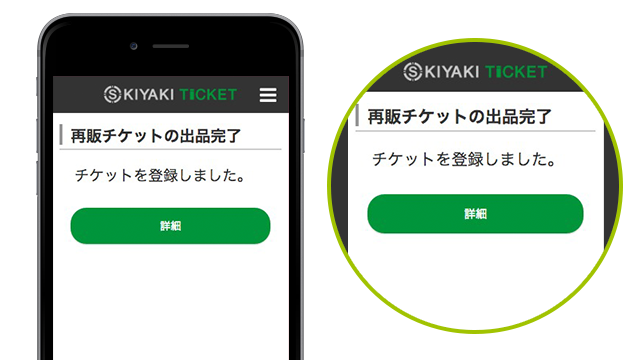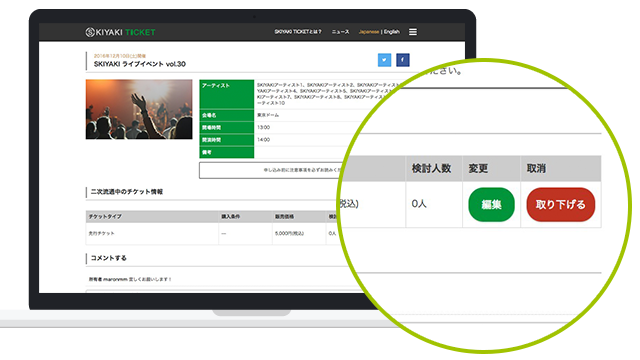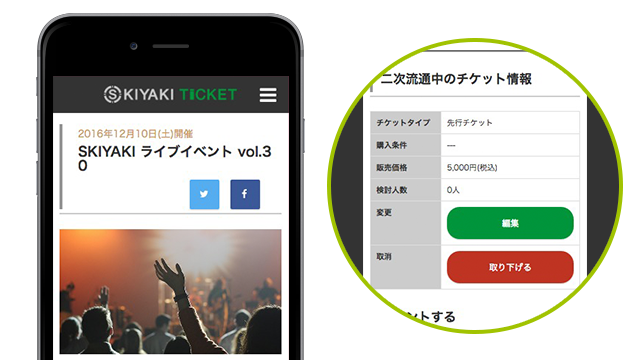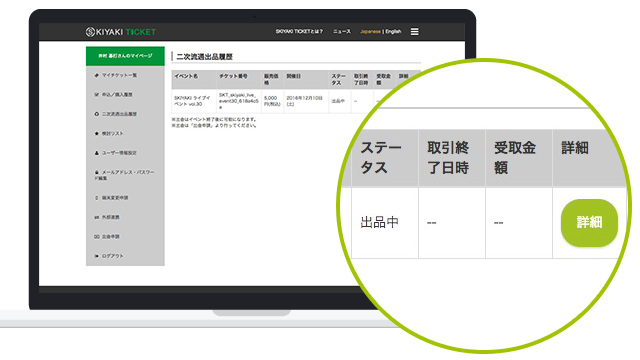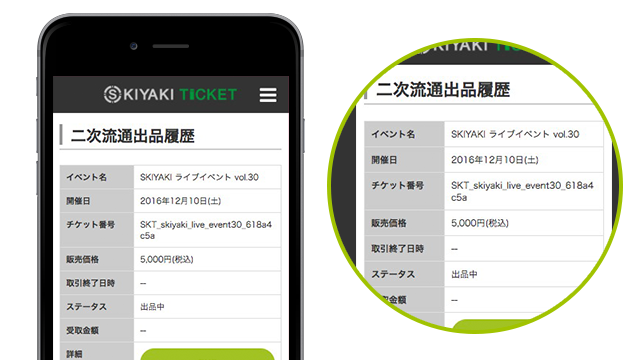What's SKIYAKI TICKET?
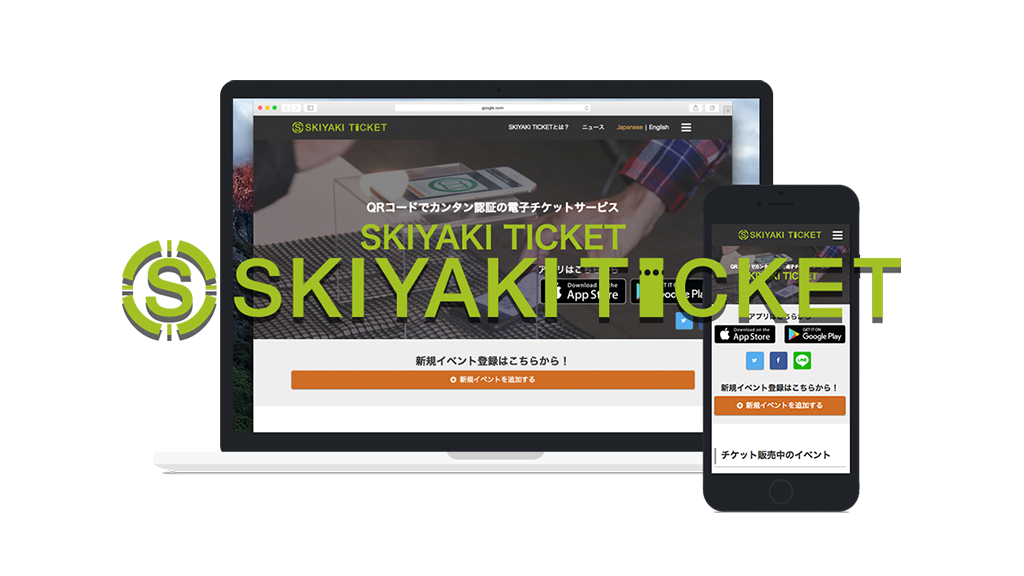
What's SKIYAKI TICKET?
What is a Secondary ticket?
Transaction of secondary ticketsDecide the price, exhibition! Over !! Easy deal!
Steps for Registration
You can purchase or use the service after registration.
Don't have SKIYAKI ID?
- 1.Create Account
- Click here to create account
- 2.Enter your information
- After you enter the information, click the URL in the email for complete the registration.
- 3.SMS Certification
- Enter the phone number to receive SMS. You cannot use this service without a mobile device.
- 4.Enter PIN Code
- Enter your 6-digit PIN Code
- 5.Install App
- Sign in with SKIYAKI ID you registered with the app installed.
After signing in, click the button below.
- 6,My page
- You are ready to purchase any tickets when you see My Page.
Already have a SKIYAKI ID?
You are already member with SKIYAKI ID or have an account with this service
- 1.Sign In
- Sign in with SKIYAKI ID
- 2.Enter your information
- ※Enter all the required information
- 3.SMS Certification
- Enter the phone number to receive SMS. You cannot use this service without a mobile device.
- 4.Enter PIN Code
- Enter your 6-digit PIN Code
- 5.Install App
- Sign in with SKIYAKI ID you registered with the app installed.
After signing in, click the button below.
- 6.My page
- You are ready to purchase any tickets when you see My Page.
Steps for Ticket Purchase
※Go through these steps with signing in your account.
First Come First Serve
- 1.Apply in Event Page
- Click Apply button
- 2.Link Fan Club ID and Ticket
- Enter Fan Club ID and Password to check you are the member of the fan club. (The same thing for SKIYAKI ID Fan Club)
- 3.Select Number of Tickets
- Select number of tickets
- 4.Payment
- Complete your payment
- 5.Reflect on My Page
- Tickets are added to My Ticket on My Page
For Lottery
- 1.Apply in Event Page
- Click "Apply" button
- 2.Link to Fan Club ID and Ticket
- Enter Fan Club ID and Password to check you are the member of the fan club. (The same thing for SKIYAKI ID Fan Club)
- 3.Select Number of Tickets
- Select number of tickets
- 4.Finish Drawing
- Make sure to check your email for result
- 5.Go to Payment if you win
- Complete payment
- 6.Reflect on My Page
- Check your ticket is in My Ticket on My Page.
Steps for Secondary Ticket Purchase
※Go through these steps with signing in your account.
In the case of purchase
- 1.Find secondary distribution ticket
- Select a want ticket from the "top page" also "Ticket List in the secondary distribution" also "event the bottom of the page."
- 2.Press the buy button to confirm the contents
- "Event Information" and "ticket information in the secondary distribution" over the confirmation, then press the "buy" button.
- 3.Payment
- Complete payment
- 4.Finish Drawing
- Since the settlement completion of the message will be displayed, please to display the My page by pressing the "Back to My Page".
- 5.Reflect on My Page
- Please confirm that you have been added to the My Ticket List of My page.
In the case of the exhibition
- 1.Pressing the details button in My Ticket List
- Please press the "Details" button in the event that you want to Exhibition in the My Ticket List page.
- 2.Press the button to Sell
- Please press the "Sell" button of the Exhibition was the ticket.
- 3.Exhibition setting
- Each of the "amount of money", "payment method check", "comment", and input as well as the check, please press the "Next".
- 4.Exhibition contents confirmation
- We see the selling what you have set yourself, please press the "Register with this information."
- 5.Finish Drawing Exhibition
- Since the Exhibition completion of the message will be displayed, please press the "Details".
- 6.Check the content of the exhibition
- Within the Exhibition ticket detail page, considering the number and change, also can check withdrawn.
- 7.Check the secondary distribution Exhibition history
- When you press the "secondary distribution Exhibition history" My page menu, you will see Exhibition history of your own. We will transition to the exhibitor ticket detail page and press the "Details" button.
Instruction
Register SKIYAKI ID
1.Go to SKIYAKI ID registration
Click "Create Account" on the bottom of Sign in Page.
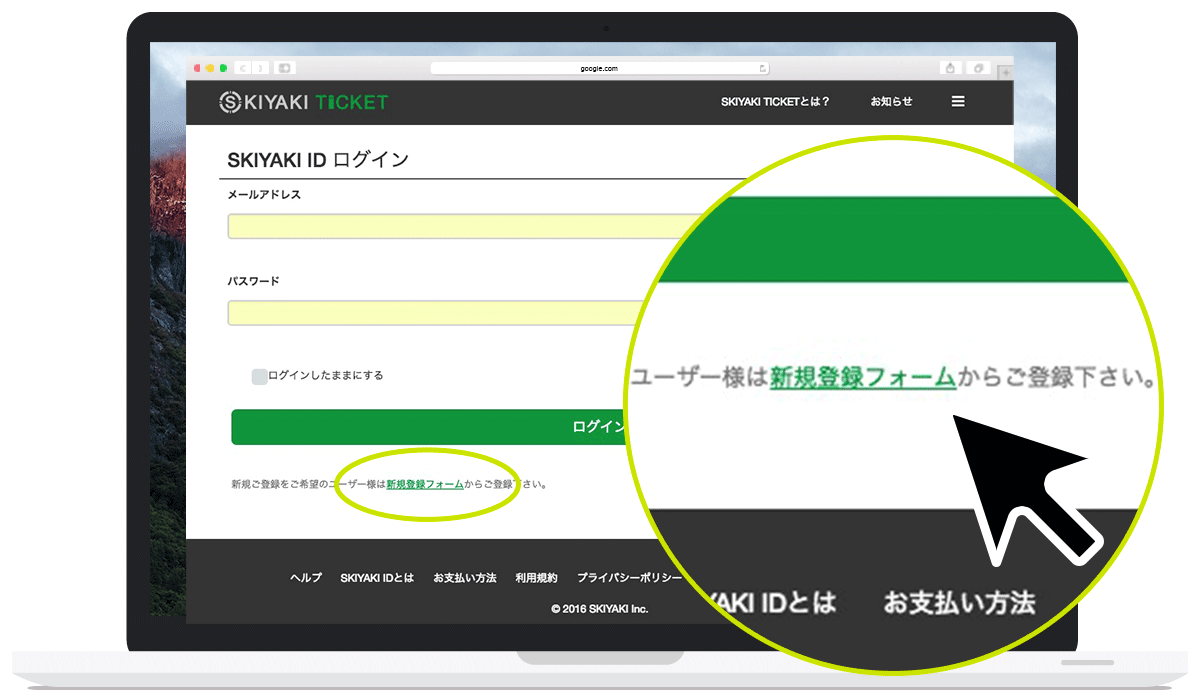
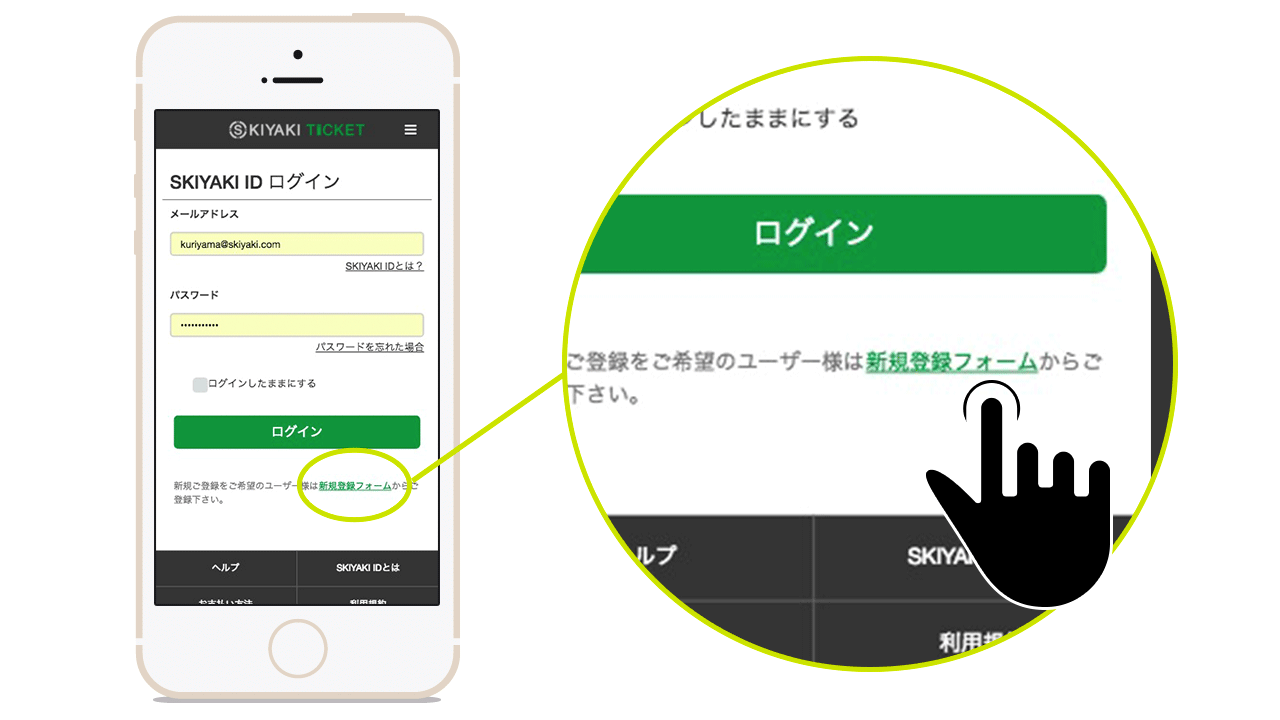
2.Register SKIYAKI ID
After entered information in "Create Account" page, click "New Registration" button after agreed with the conditions.
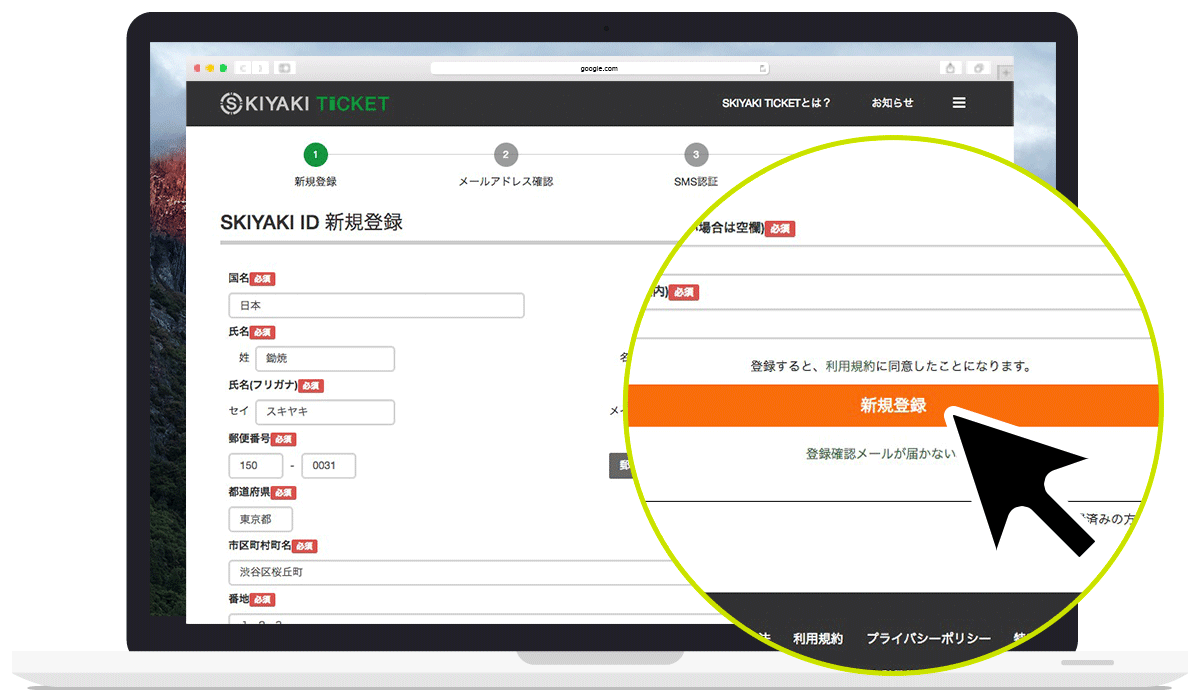
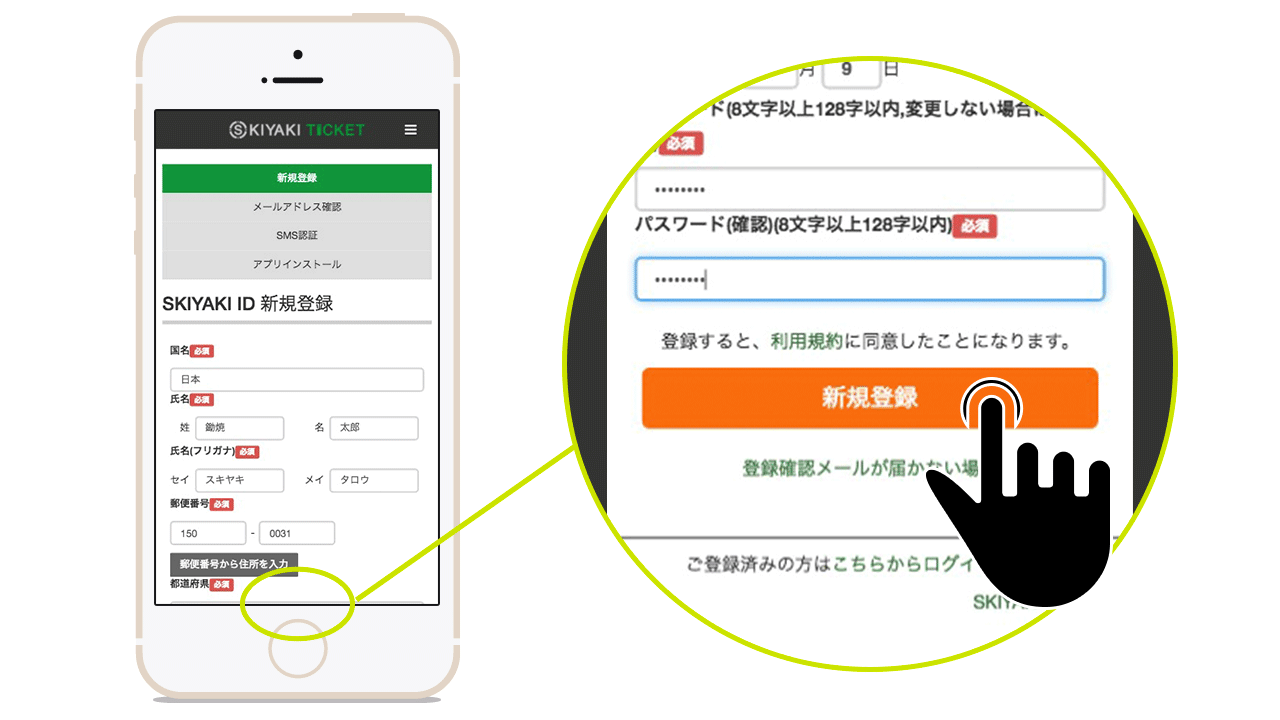
Check Email address
1.Check Email address
After the new registration, A confirmation e-mail you will receive in the mail address you entered.
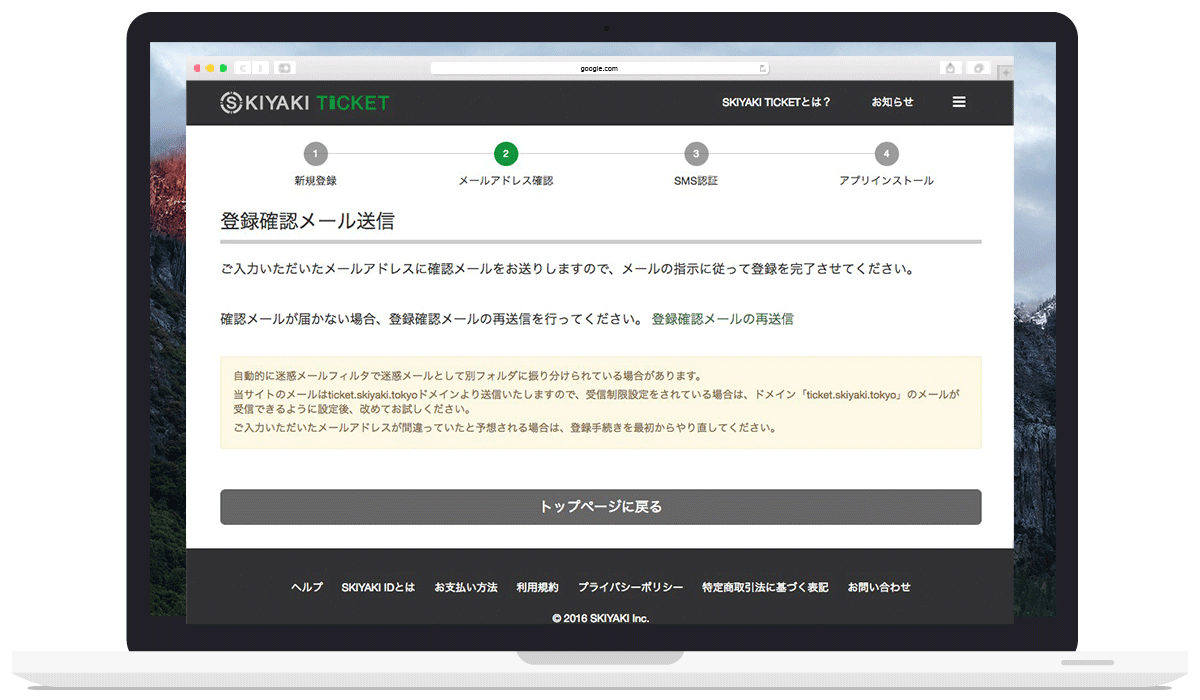
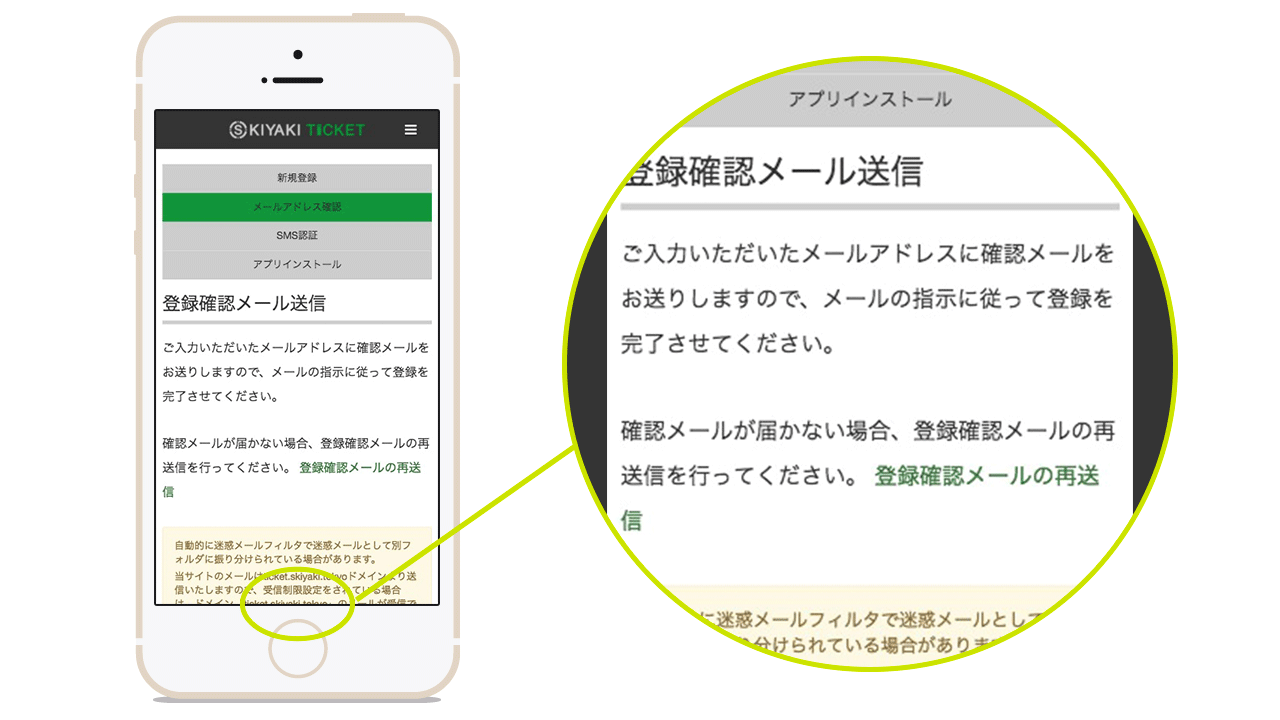
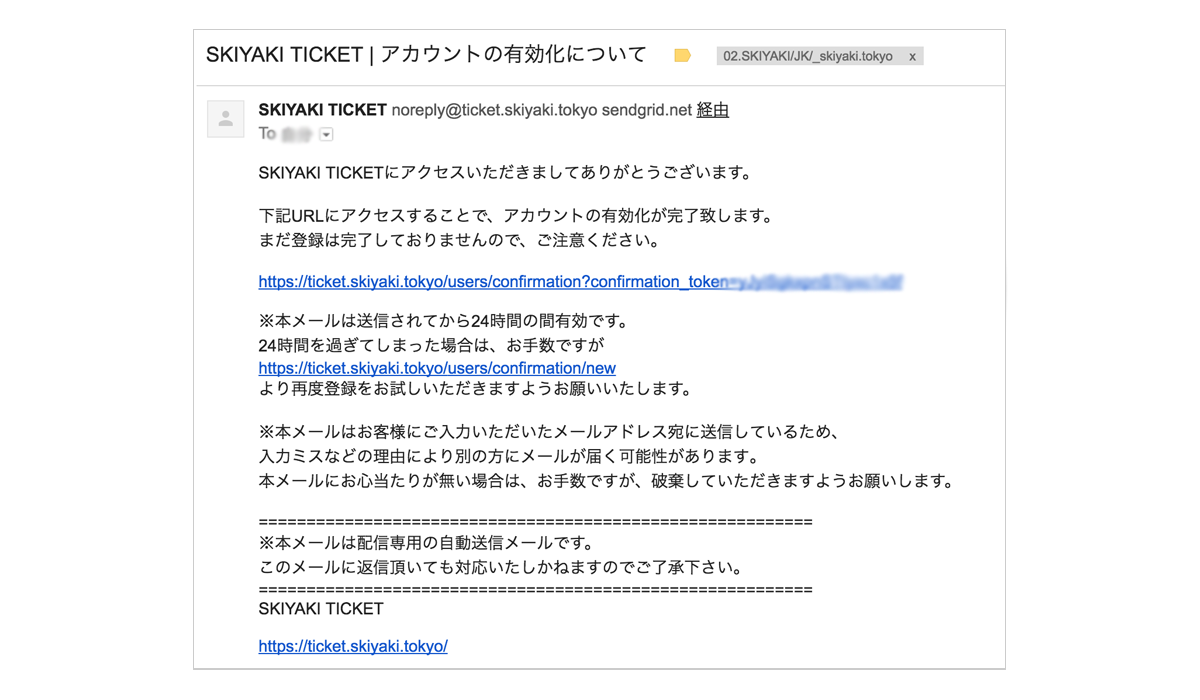
SMS Certification
1.Register your Phone number
After you click the URL in the email, Please enter your phone number and click send button.
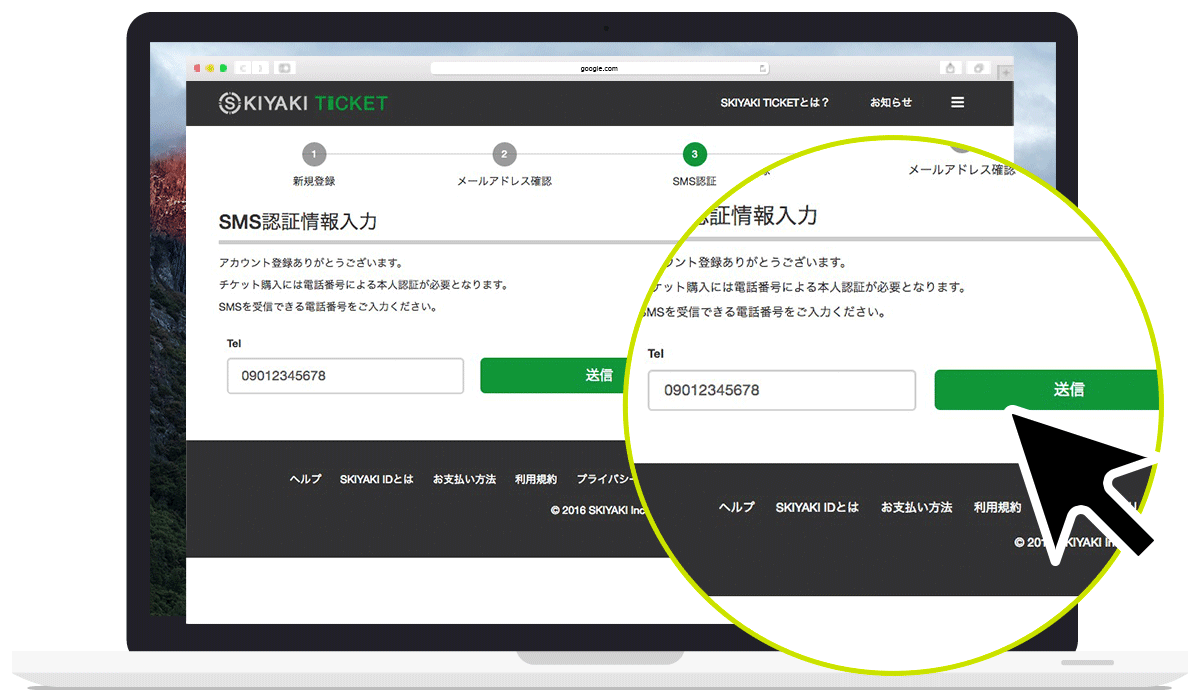
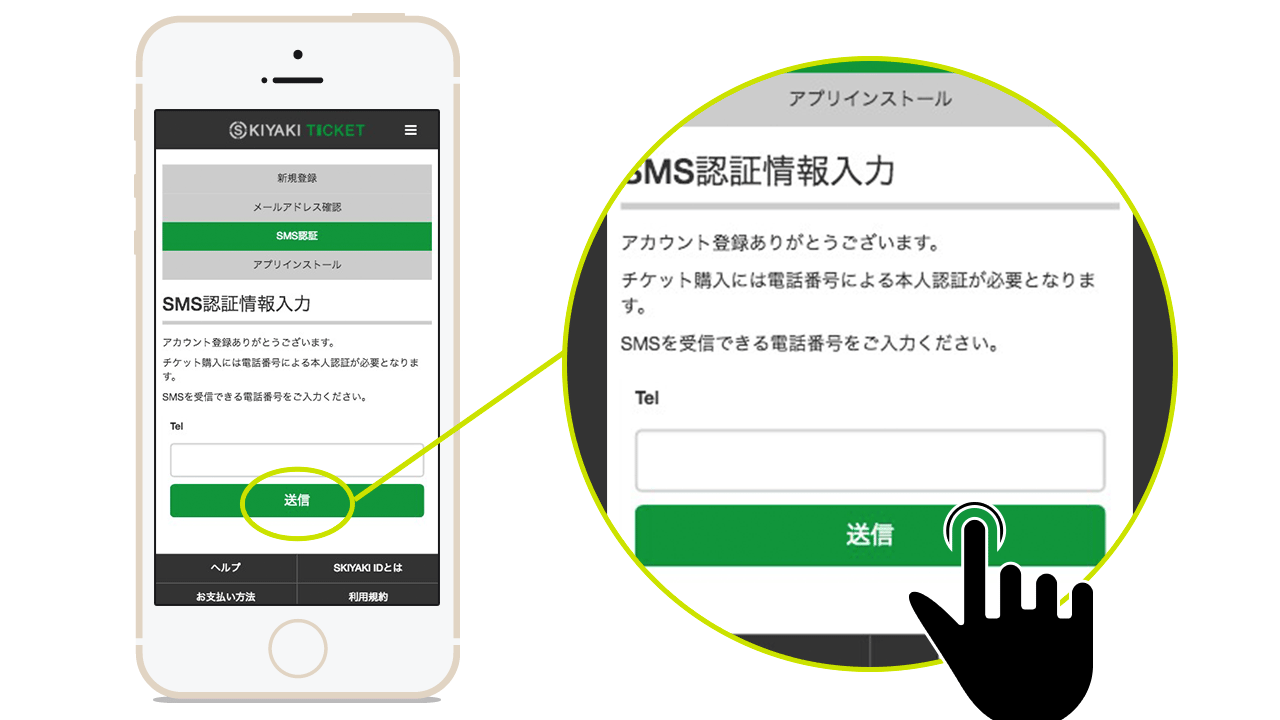
2.Confirm email address
After you enter the information, You will receive a pincode at your email address
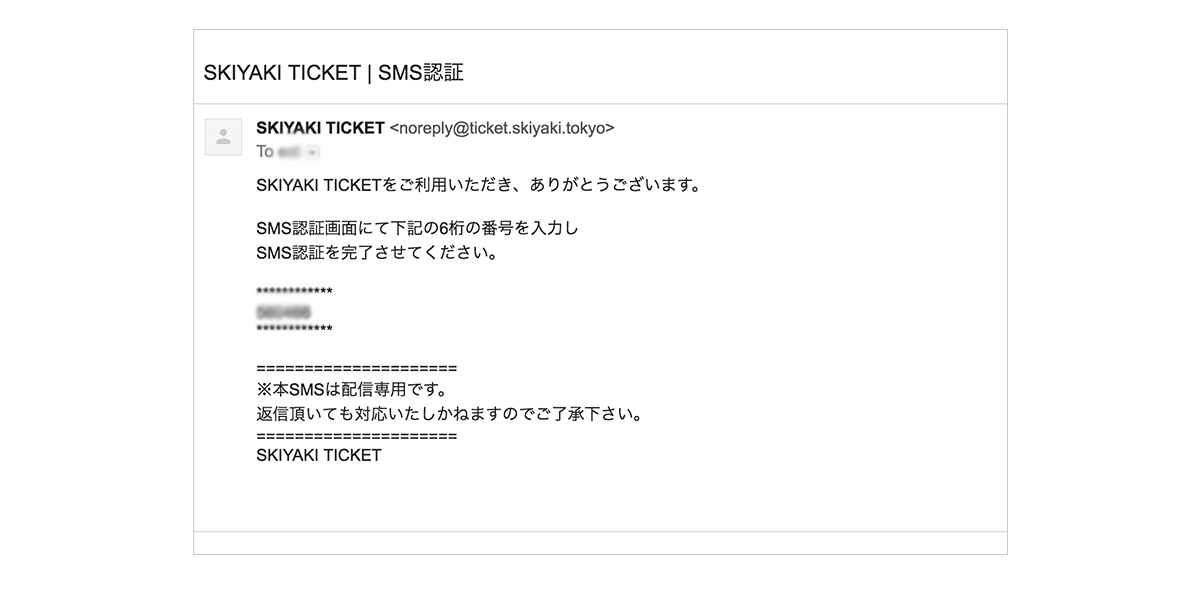
3.Enter pincode
After you received email with pincode, Please enter that pincode and click authenticate button.
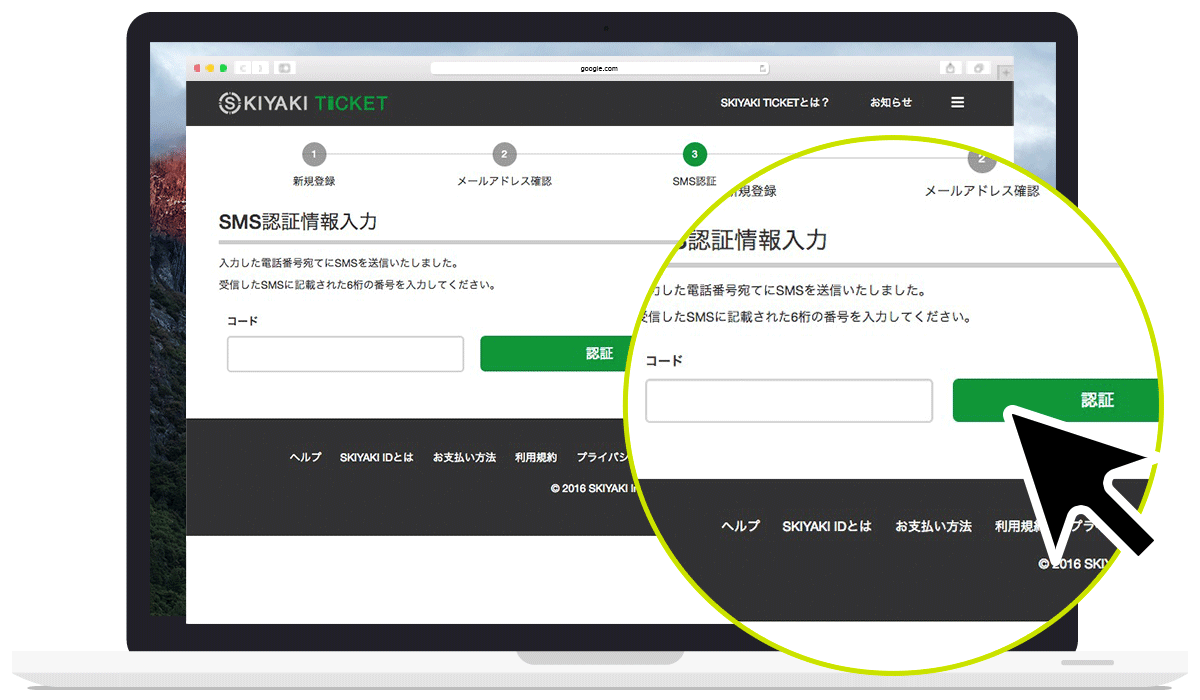
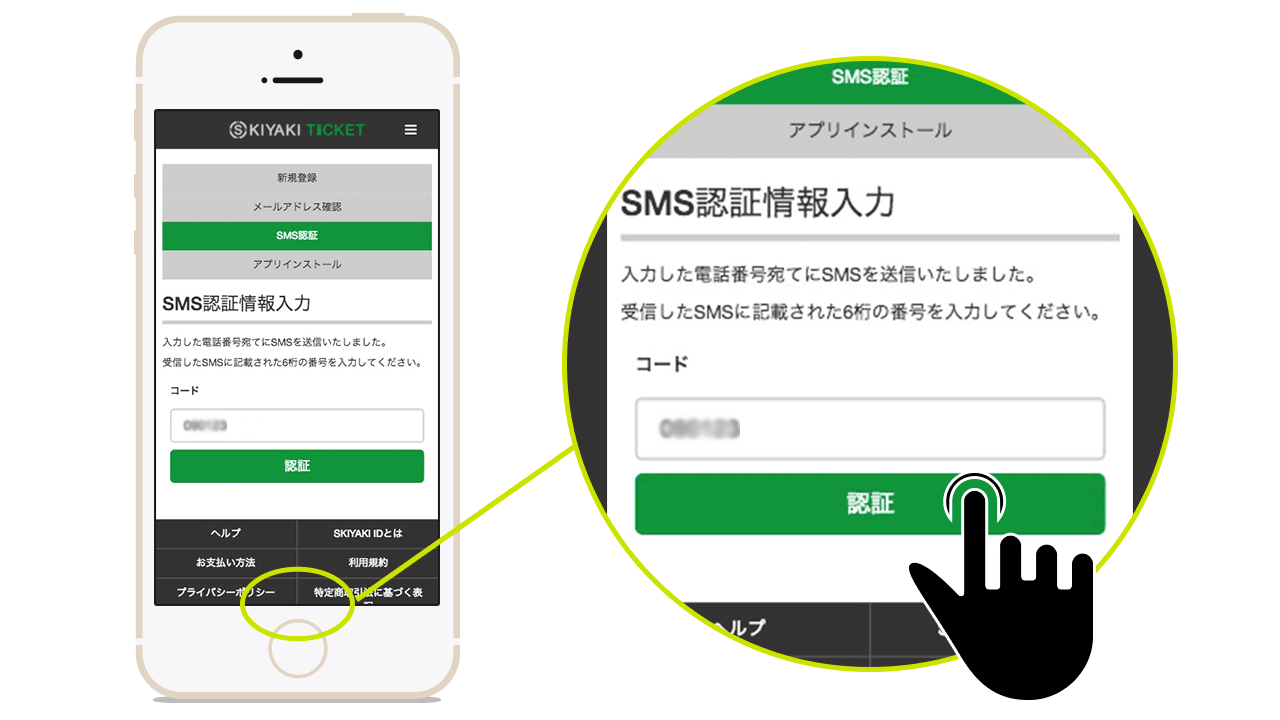
Install App
1.Install Ticket App in your mobile device
After completing SMS verification, you'll go to the page to install an App. Install "SKIYAKI TICKET" app in your phone.
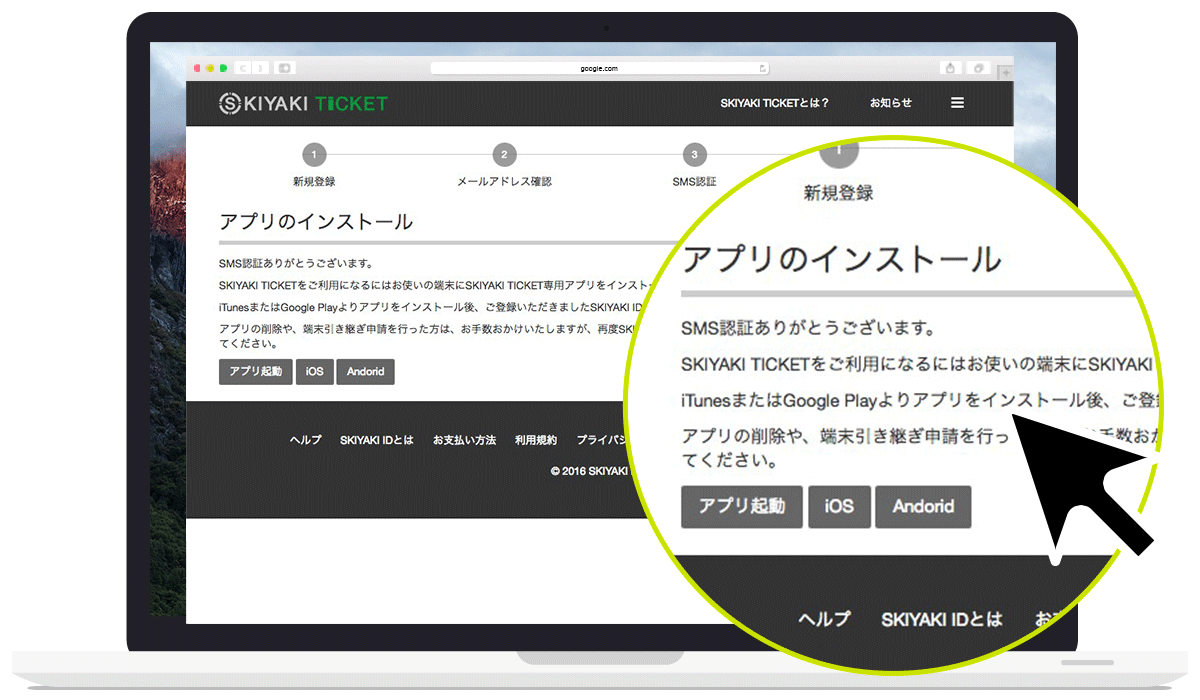
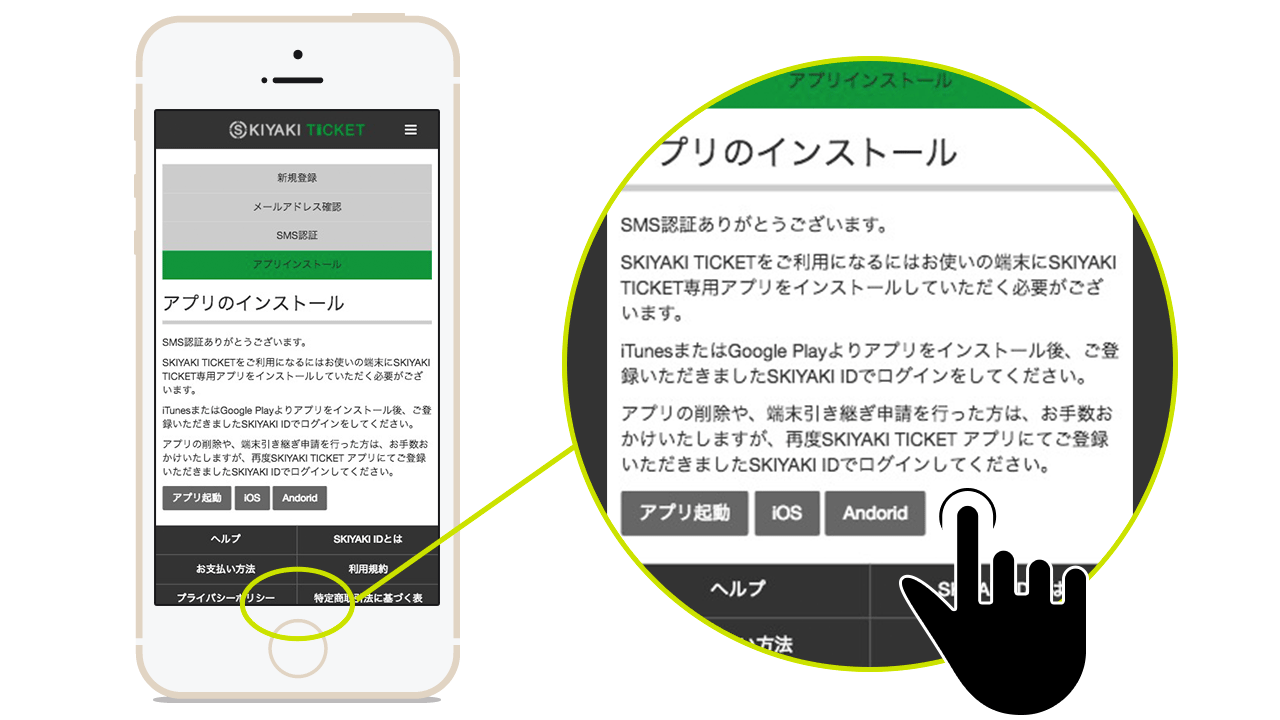
Change your device
1.Go to "Device Change" page
Click "Application of Device Change" in the side manu on My Page.
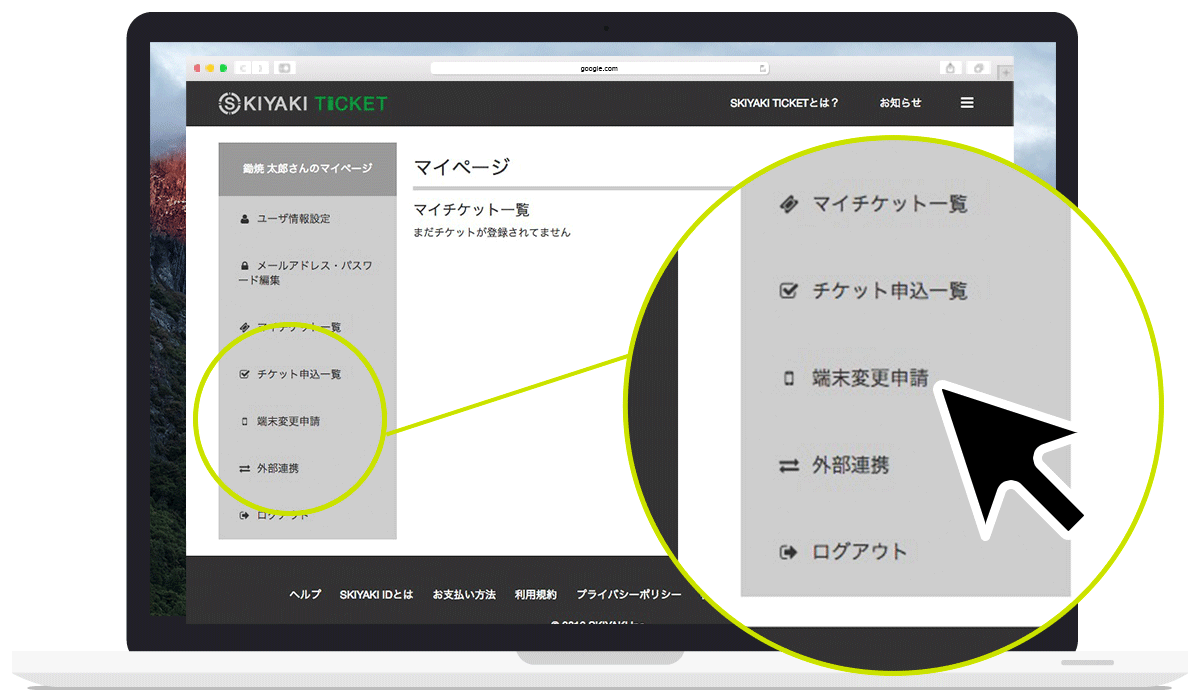
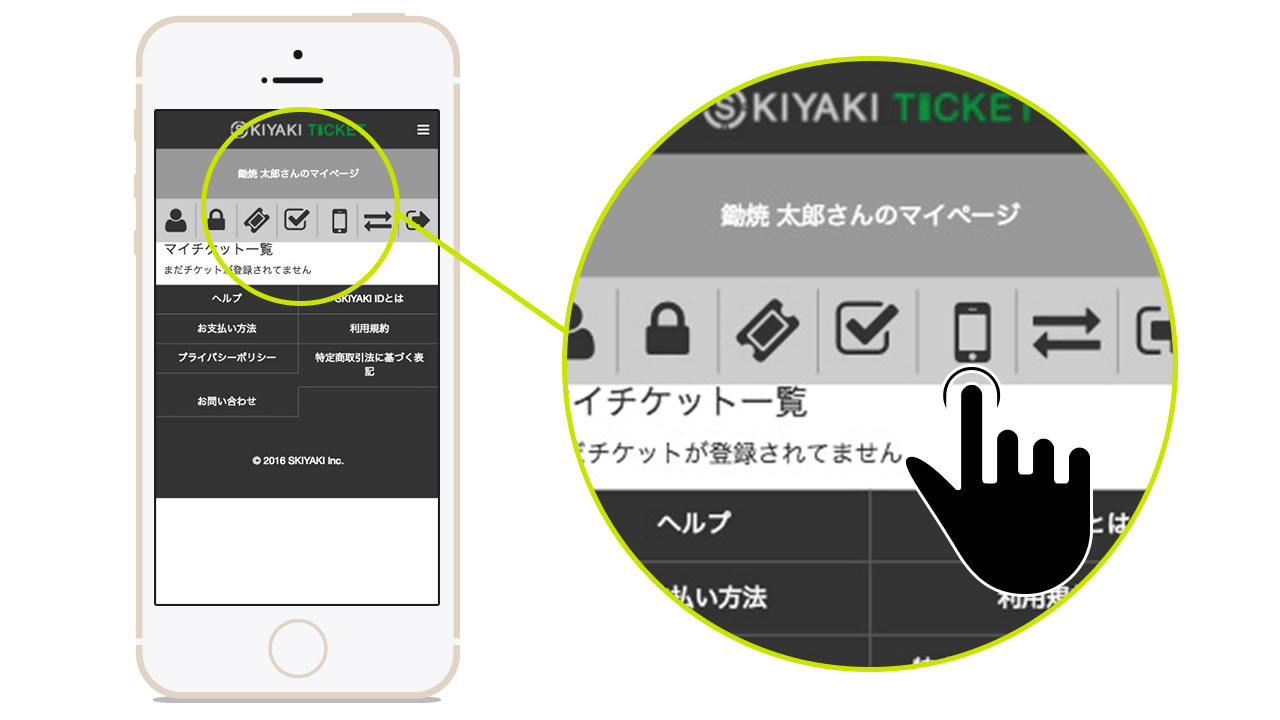
2.Click the "Switch to New Device" Button
Click the "Switch to New Device" Button on Application of Device Change page.
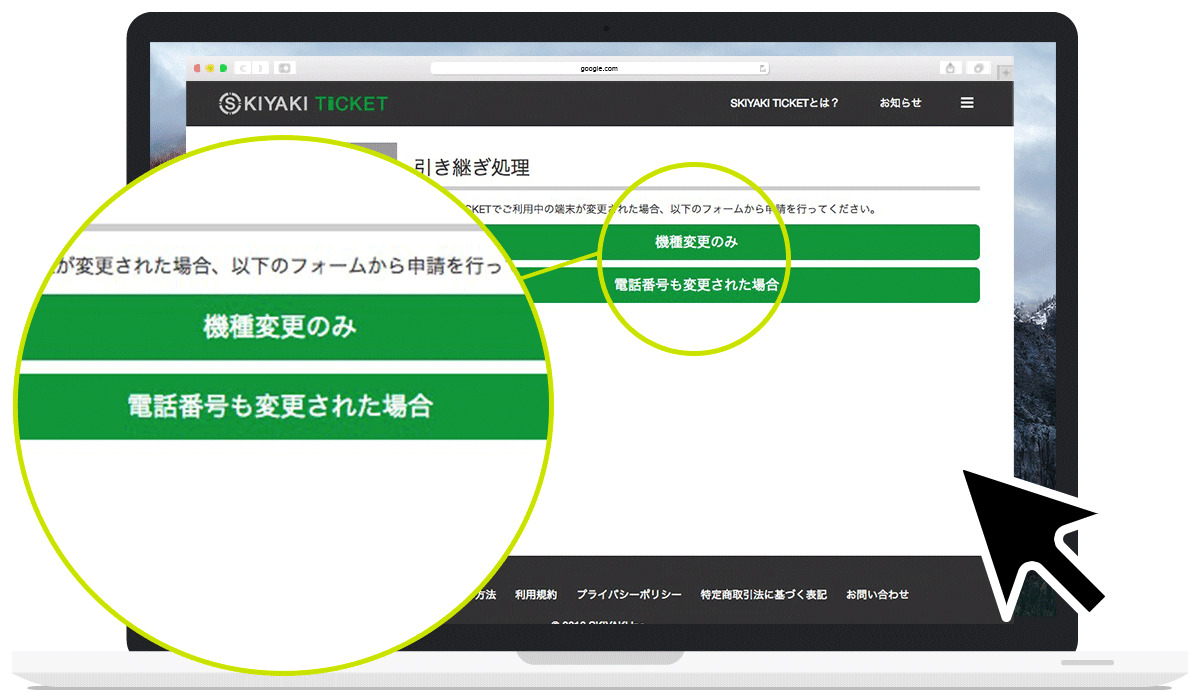
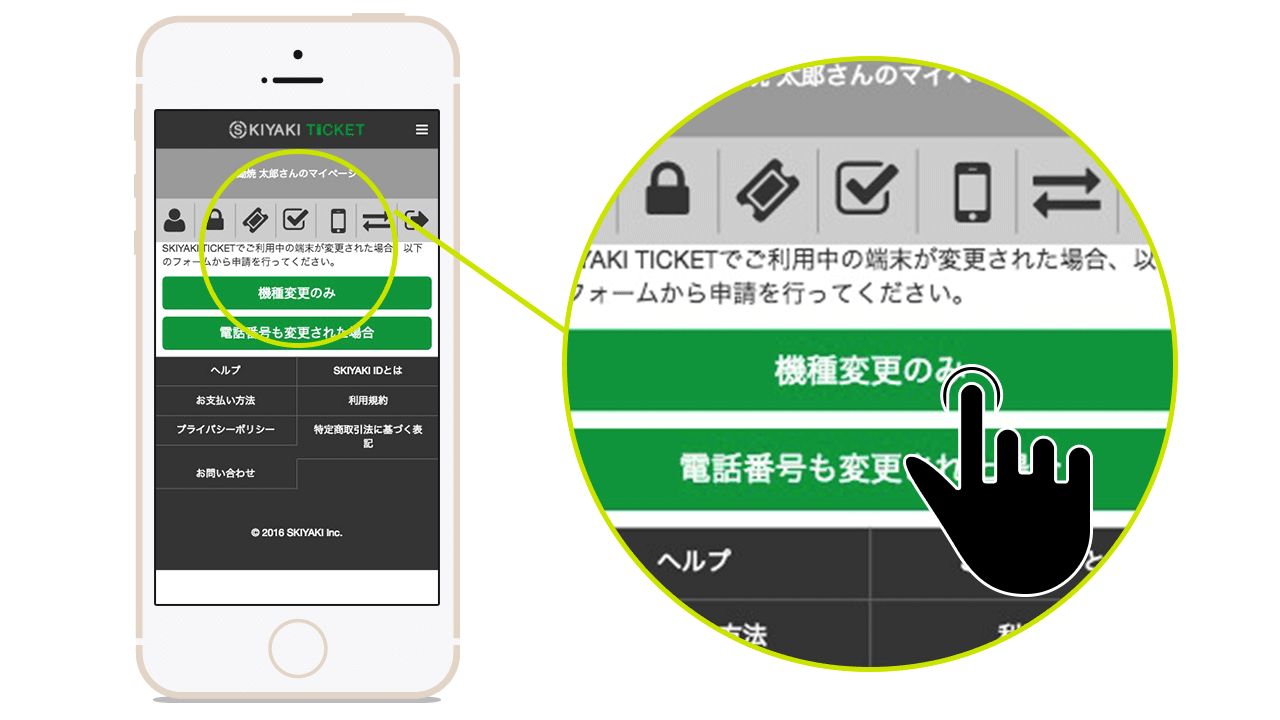
How to purchase tickets
First Come First Serve
1.Sign in with SKIYAKI ID
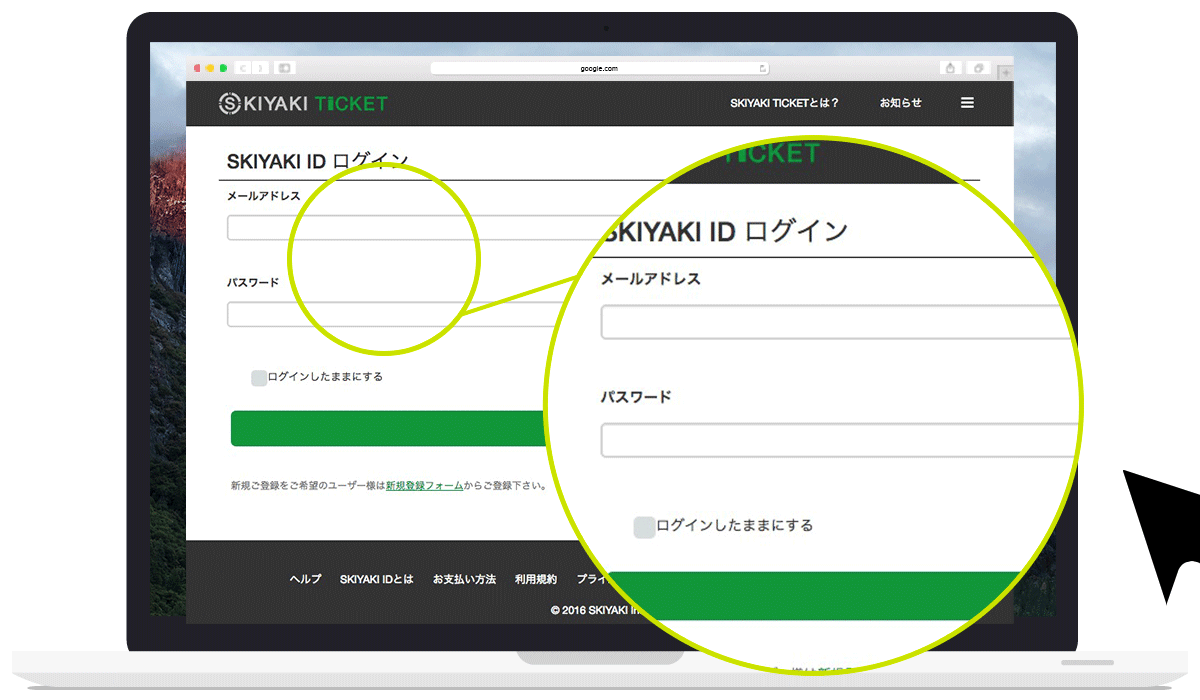
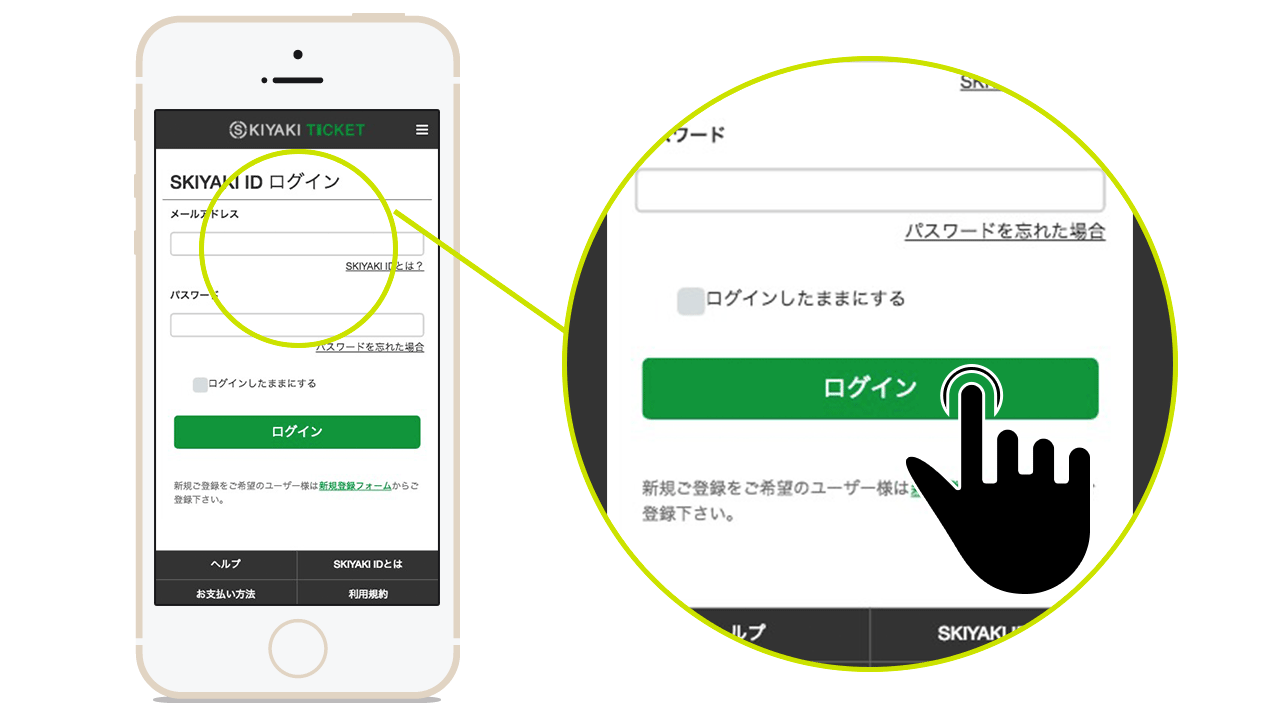
2.Select Ticket Type
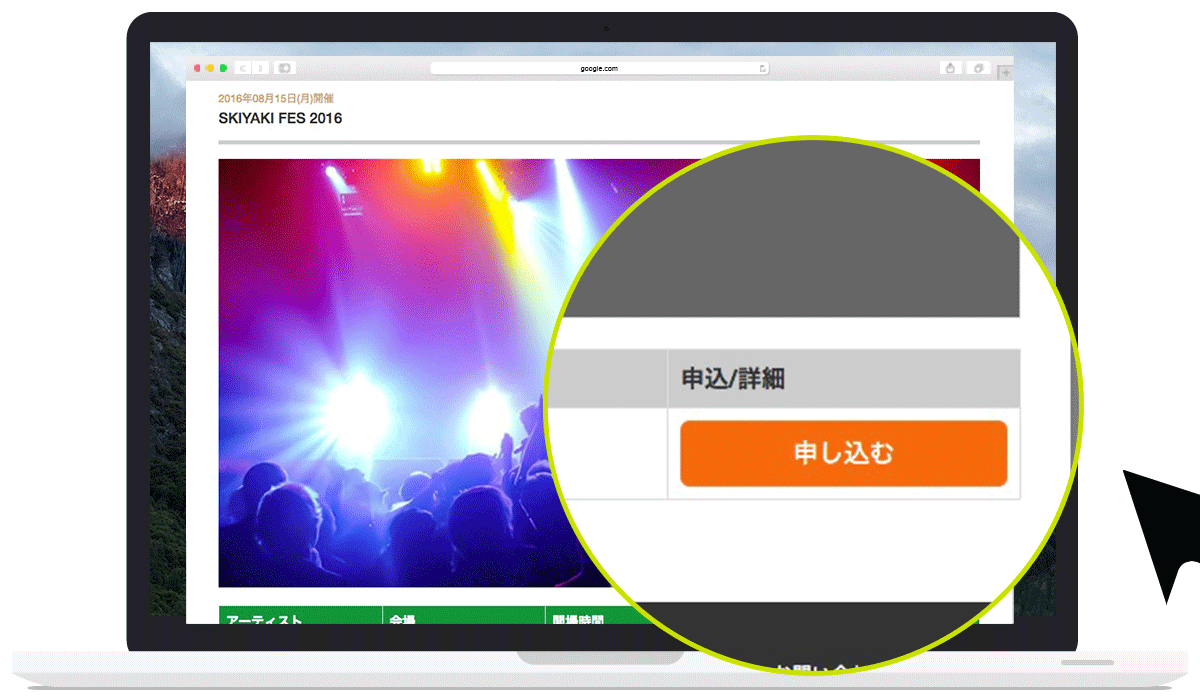
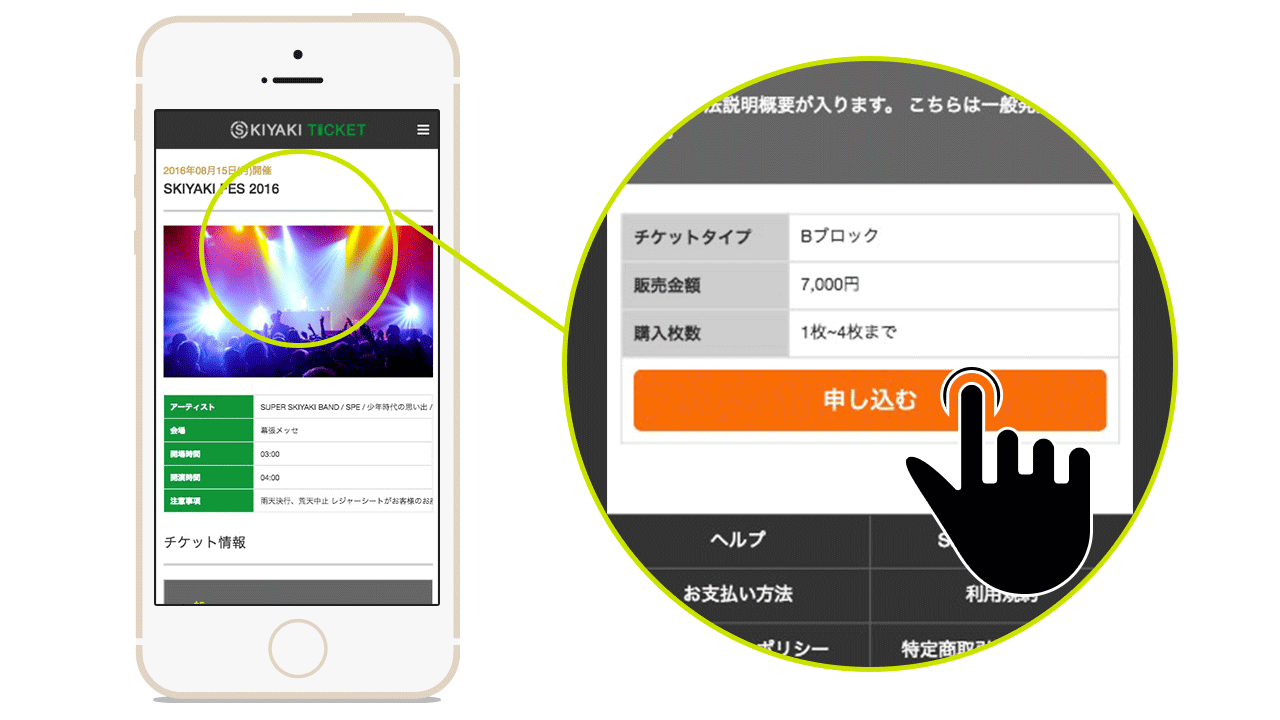
3.Select Number of Tickets
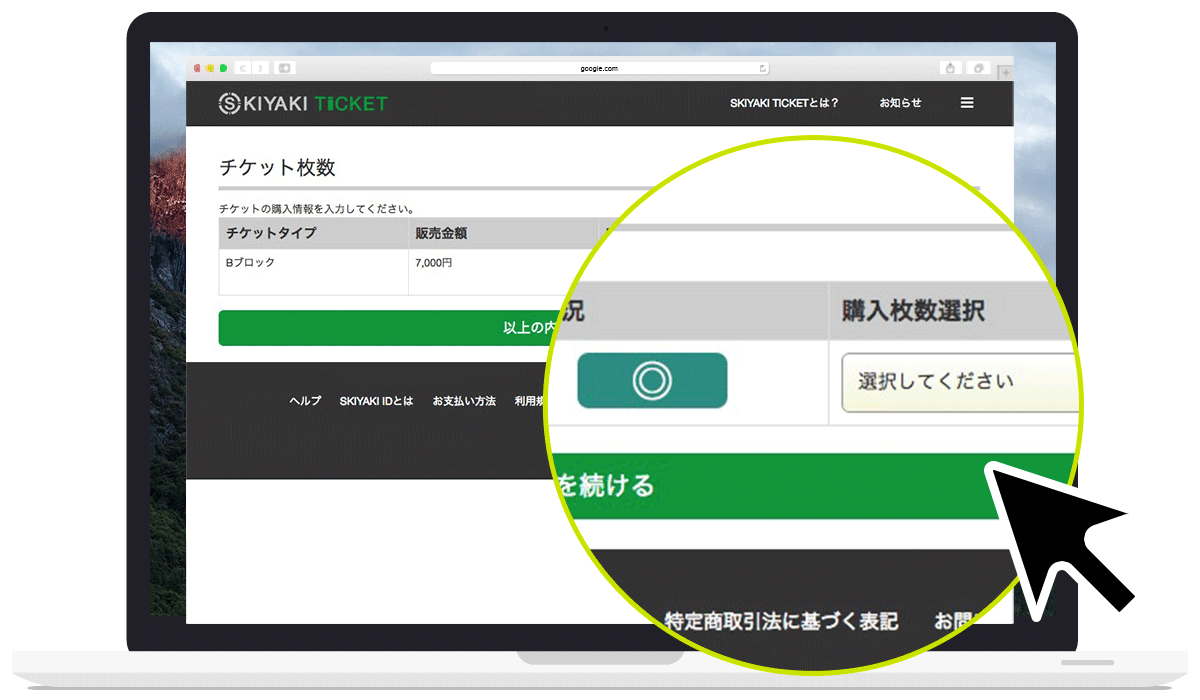
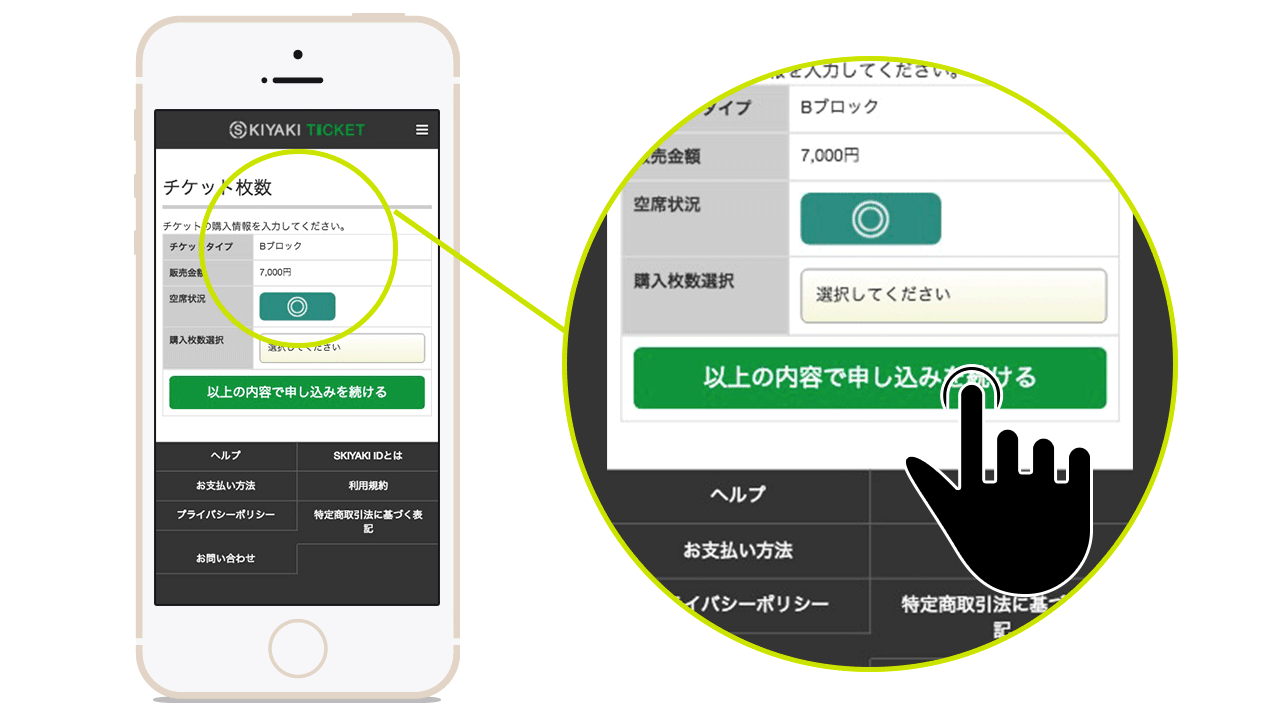
4.Confirm and Apply
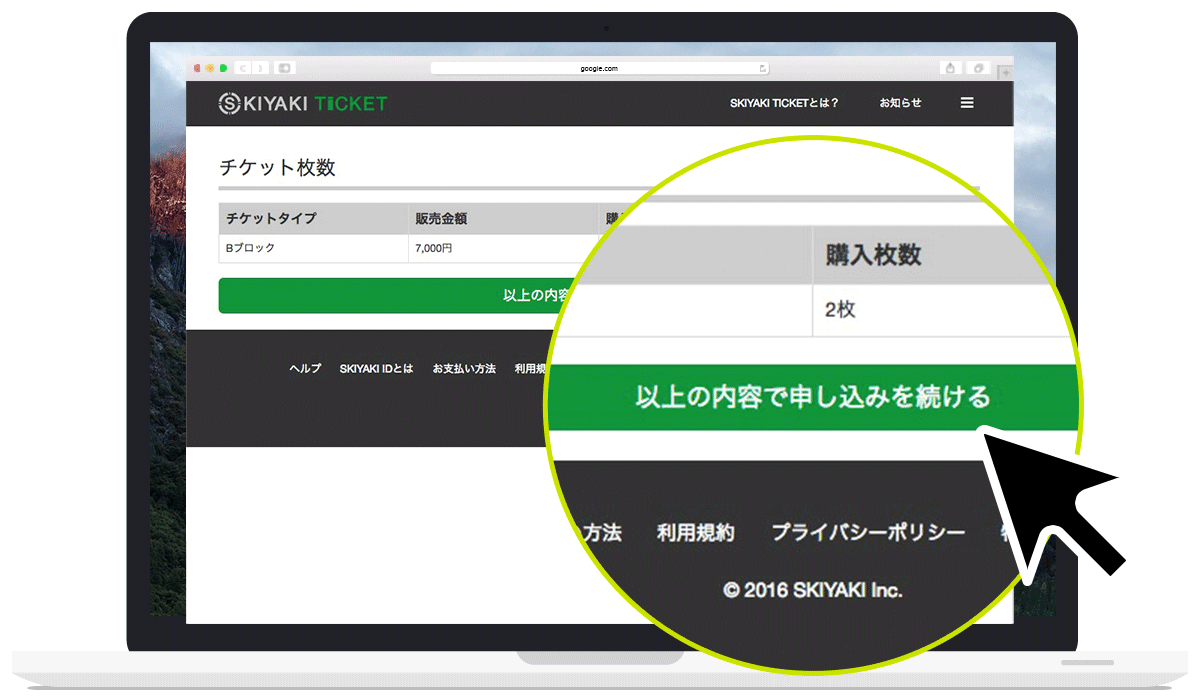
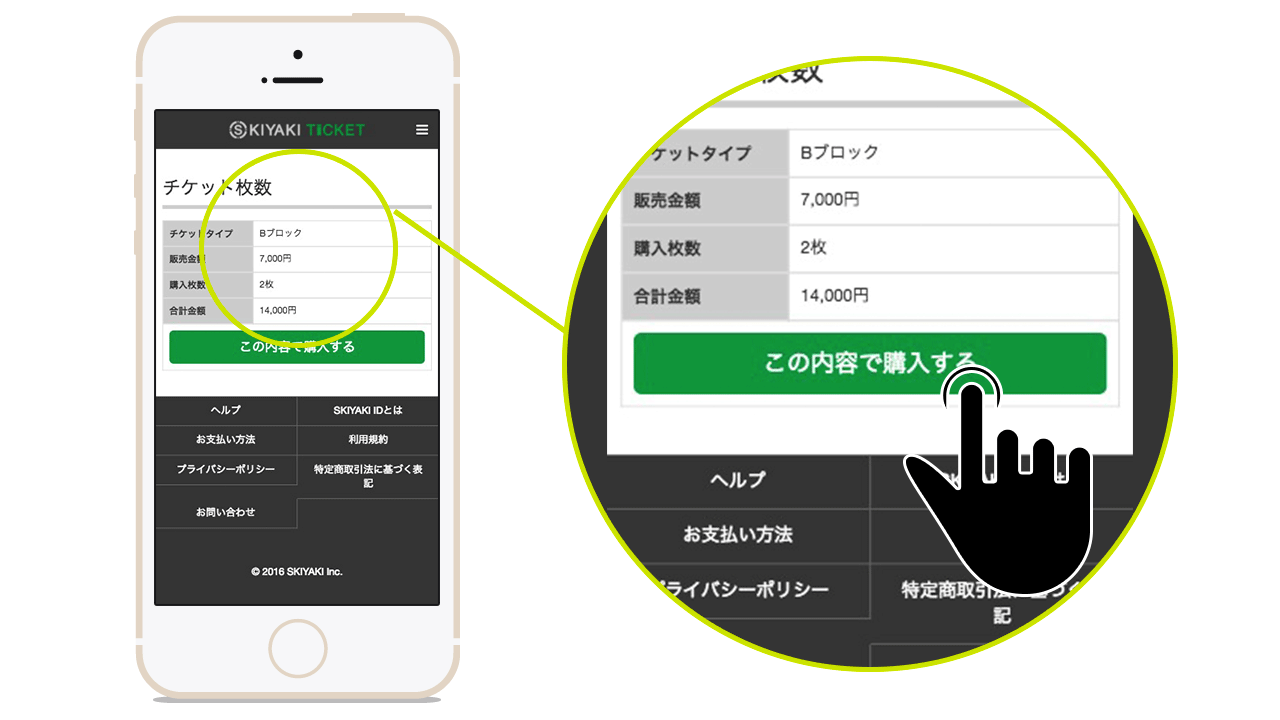
5.Select Payment Method
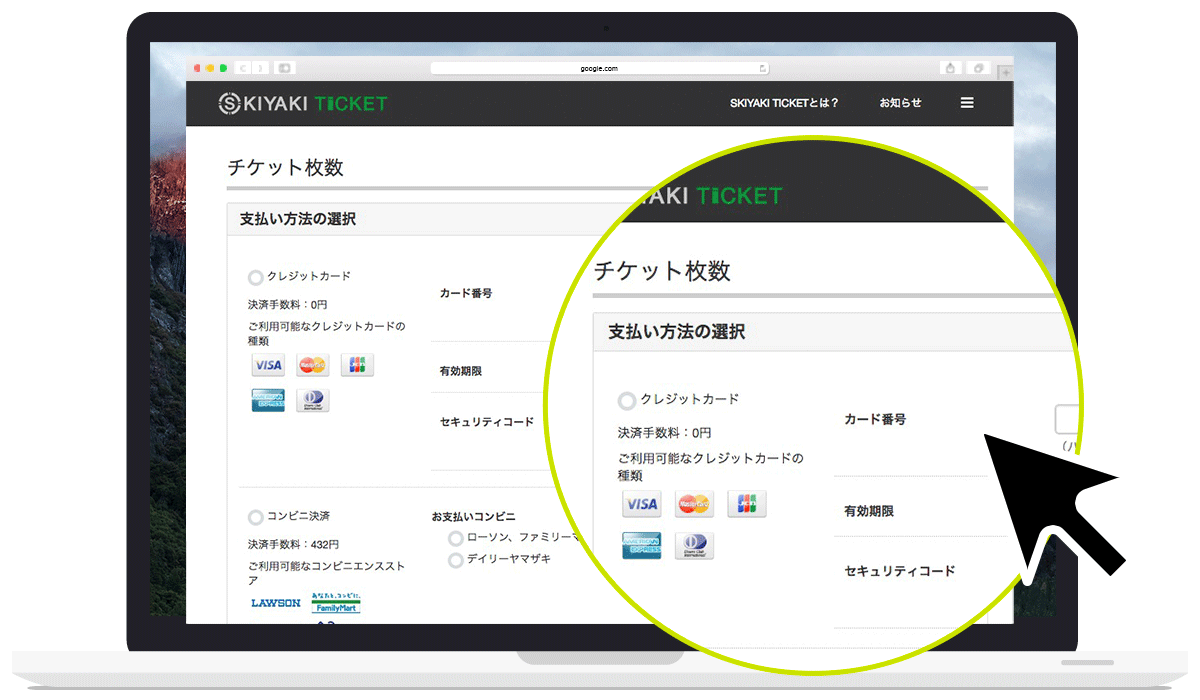
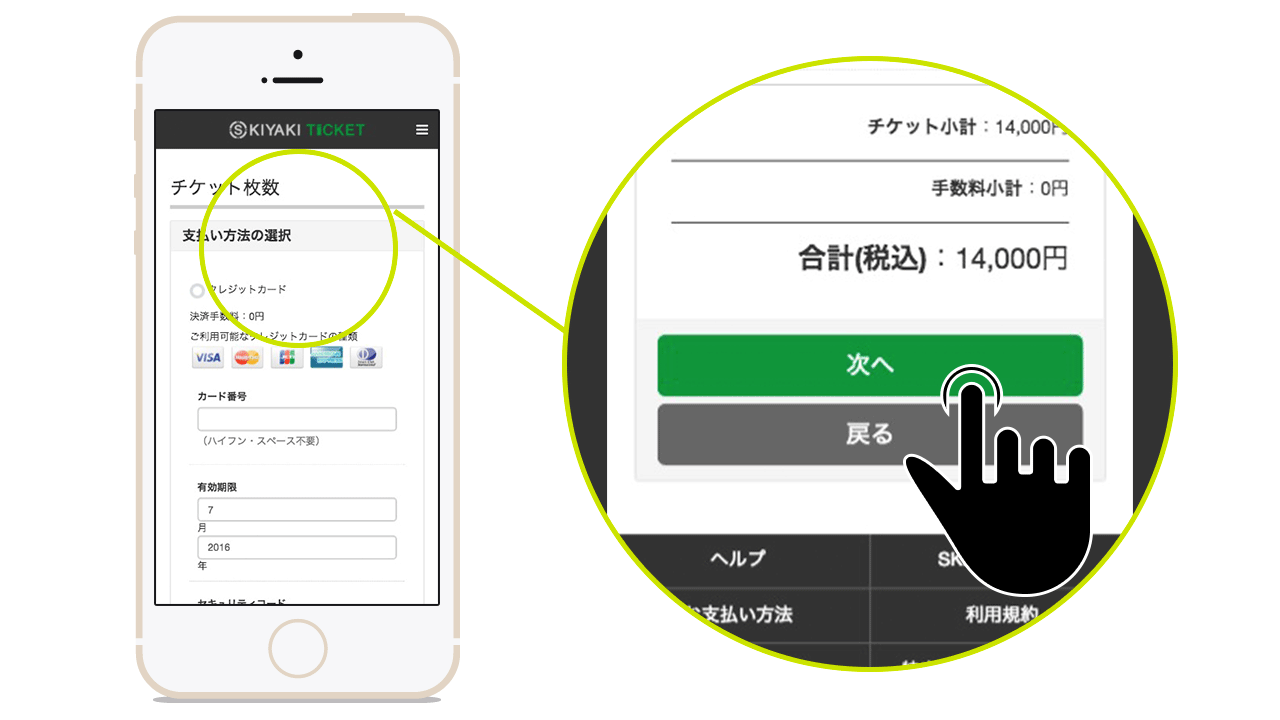
6.Confirmation Step of payment
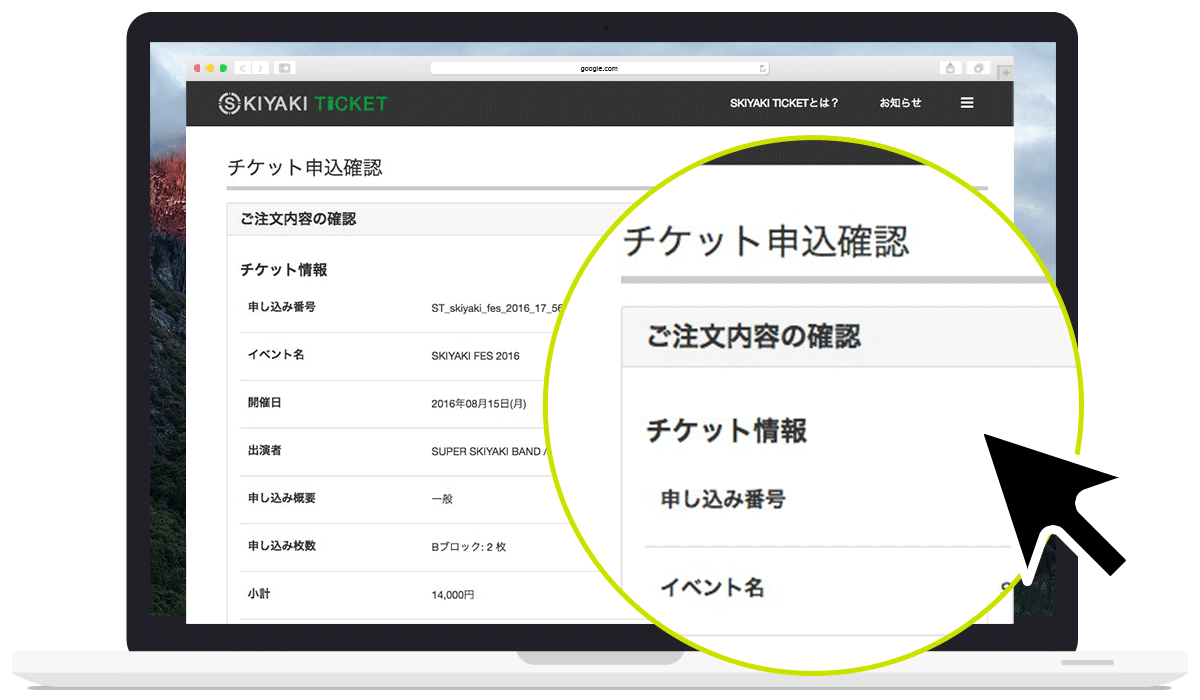
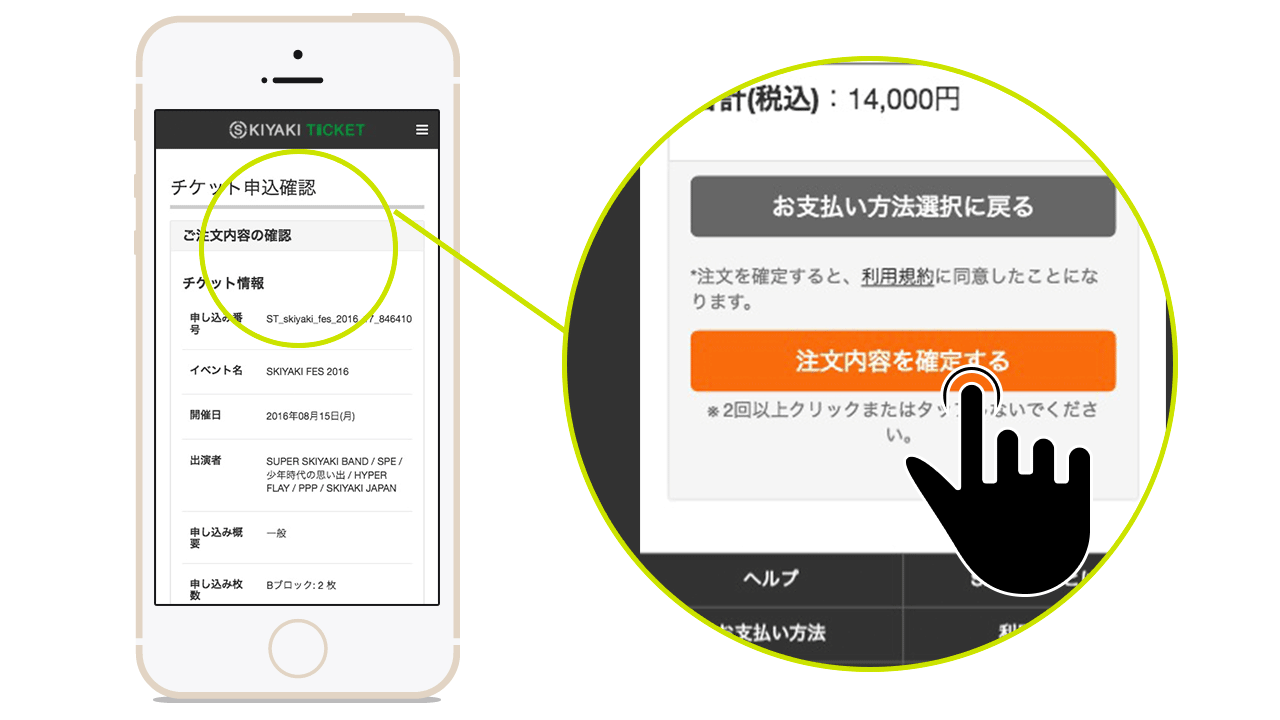
7.Complete your payment
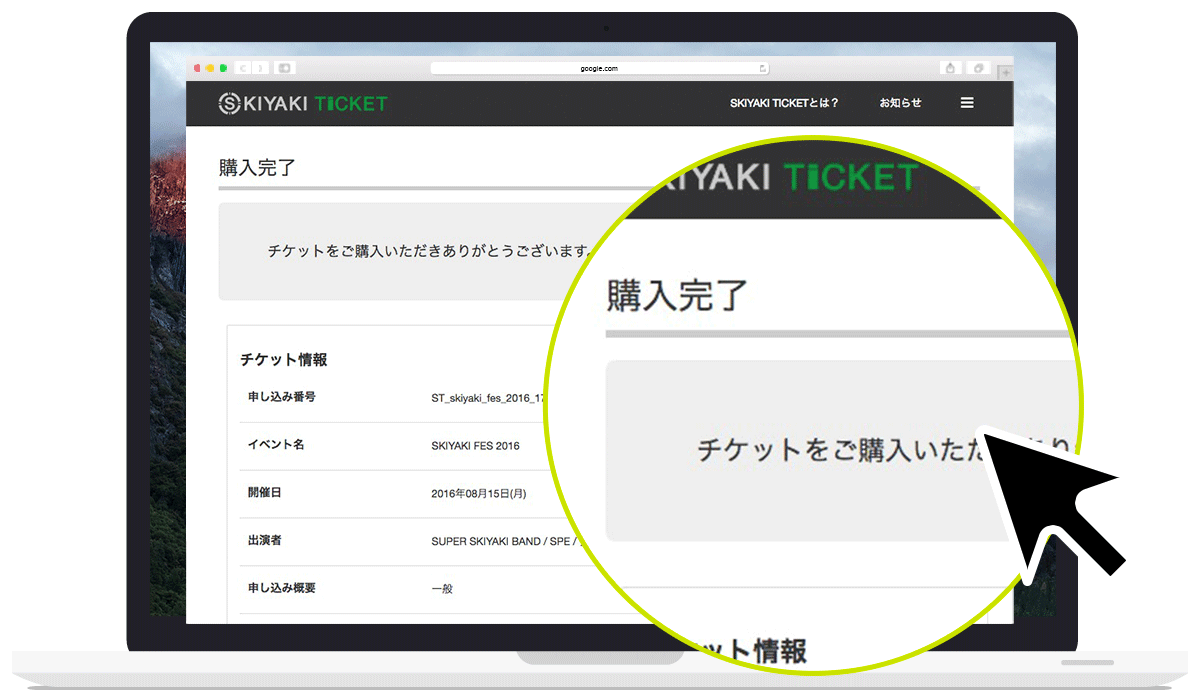
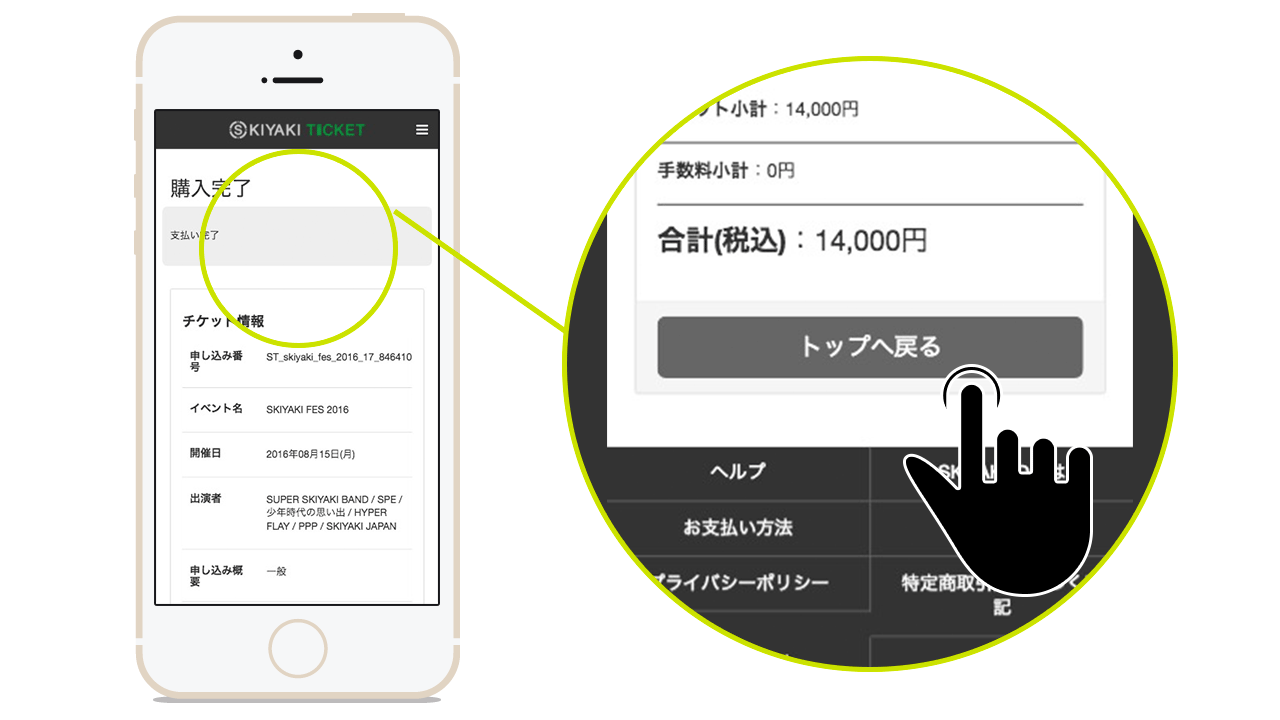
For Lottery
1.Sign in with SKIYAKI ID
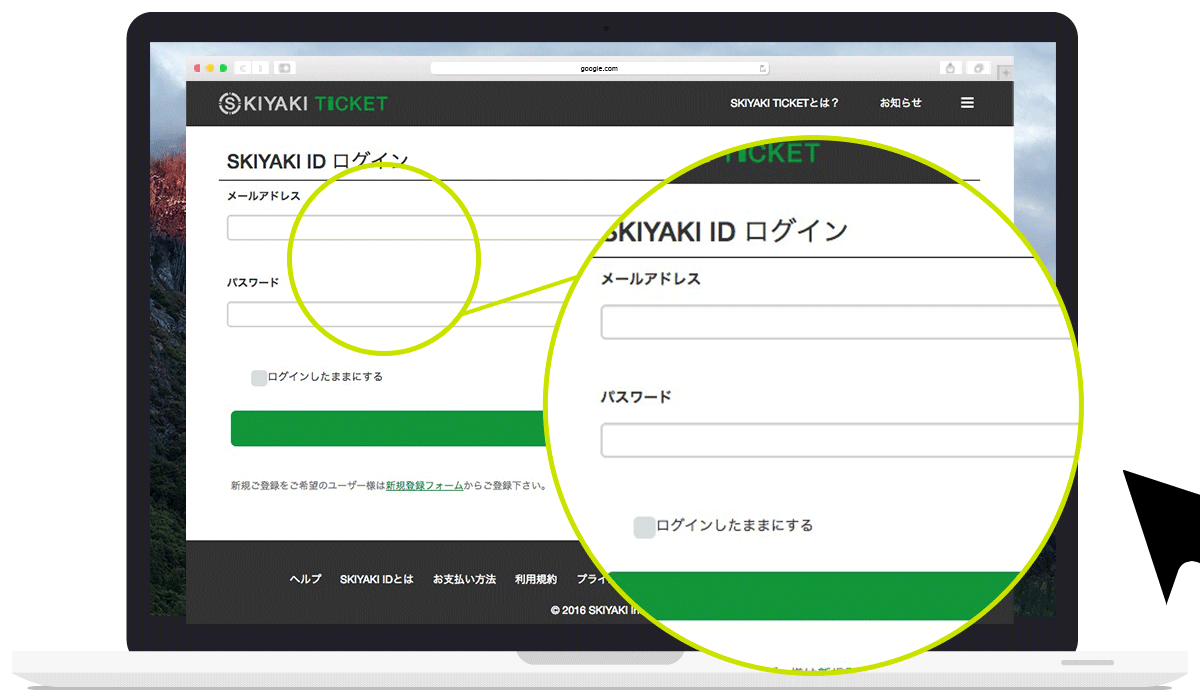
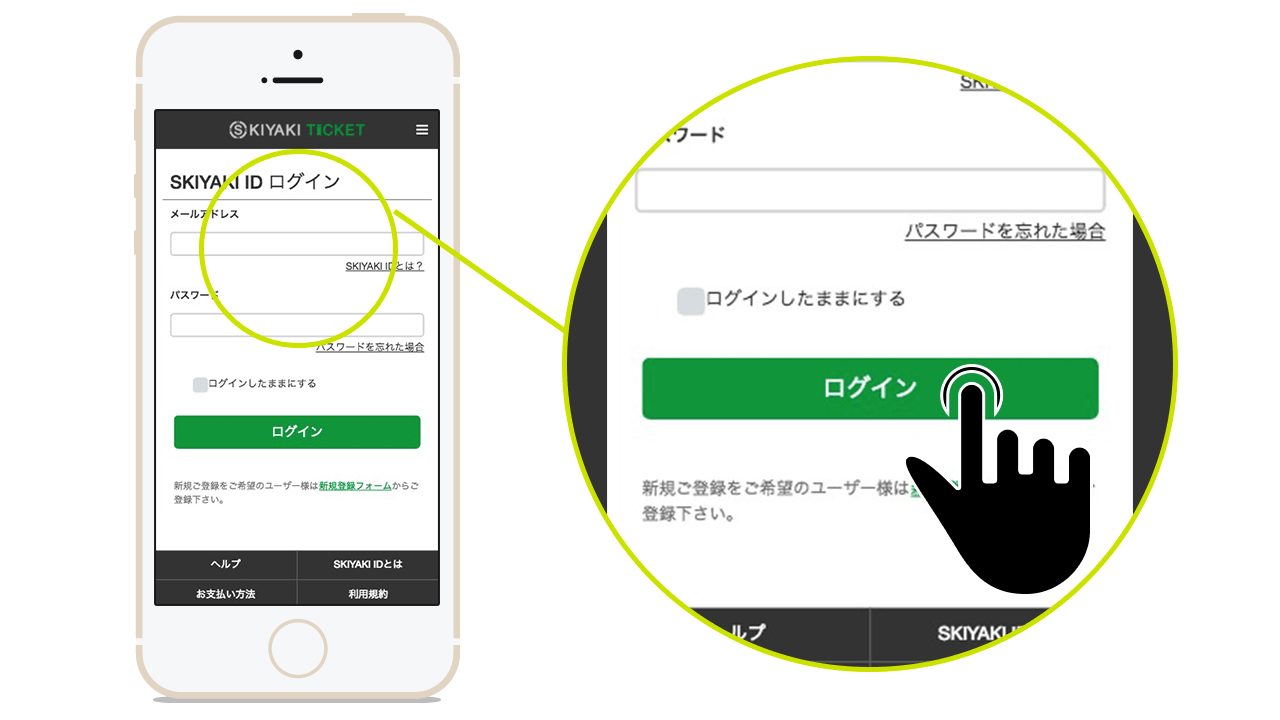
2.Select Ticket Type
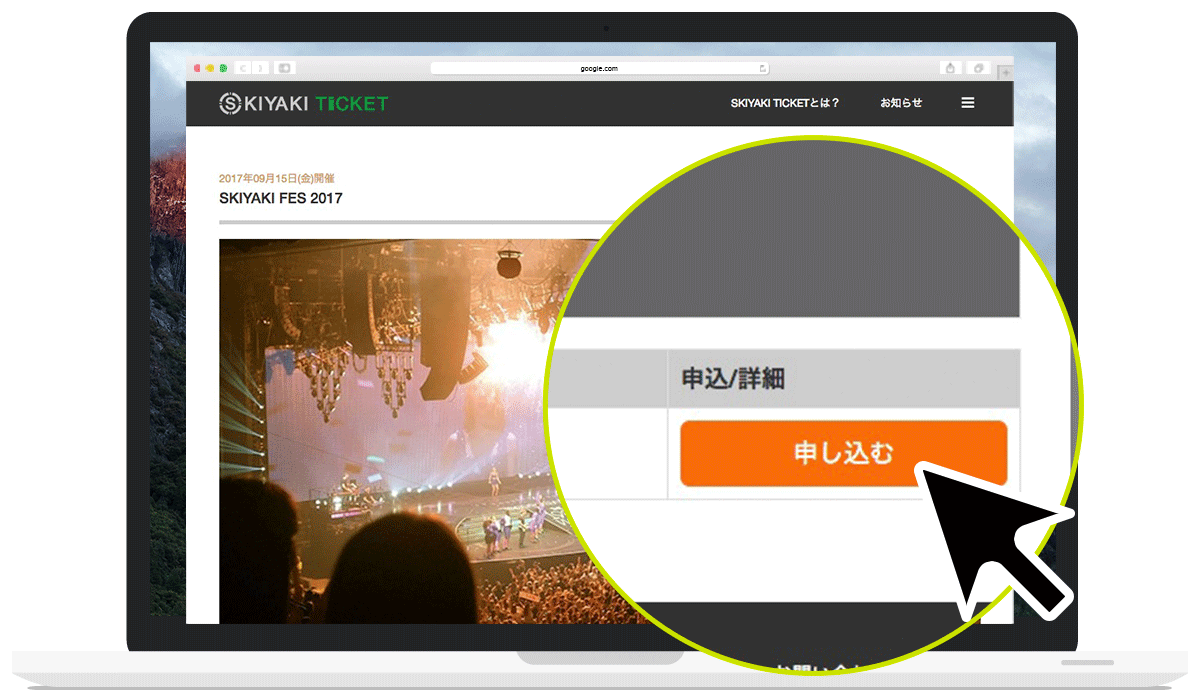
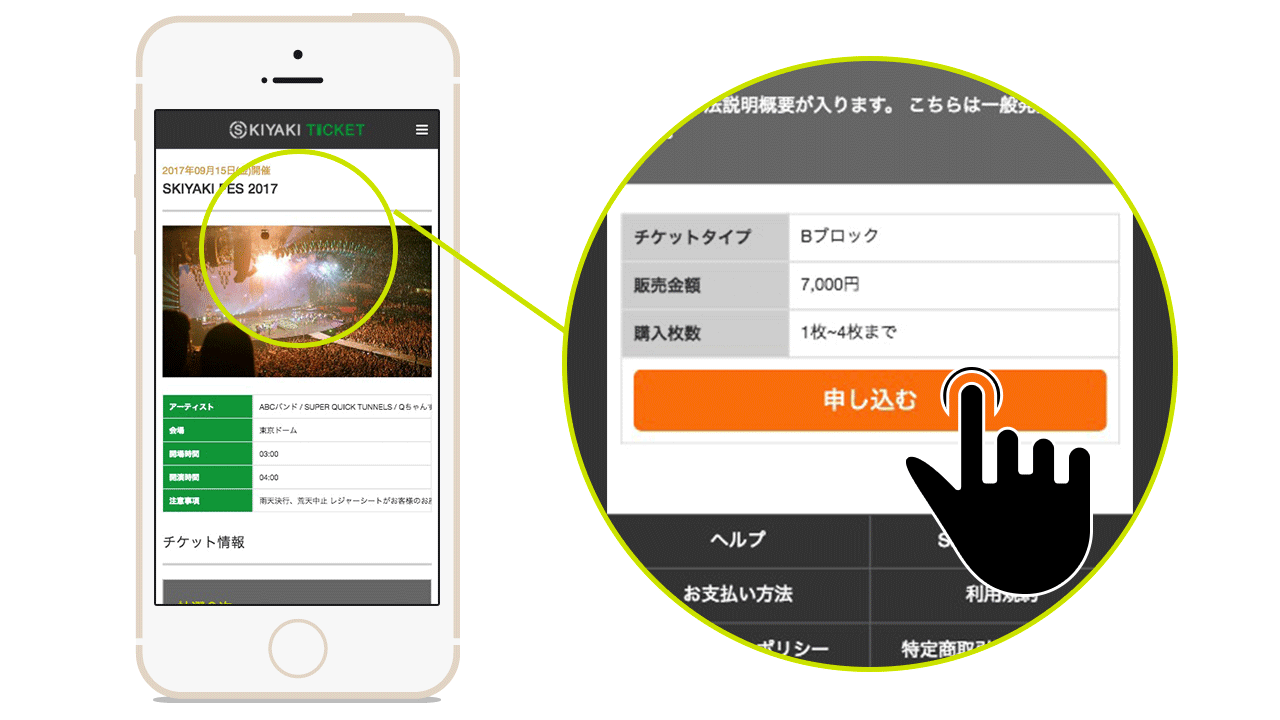
3.Select Number of Tickets
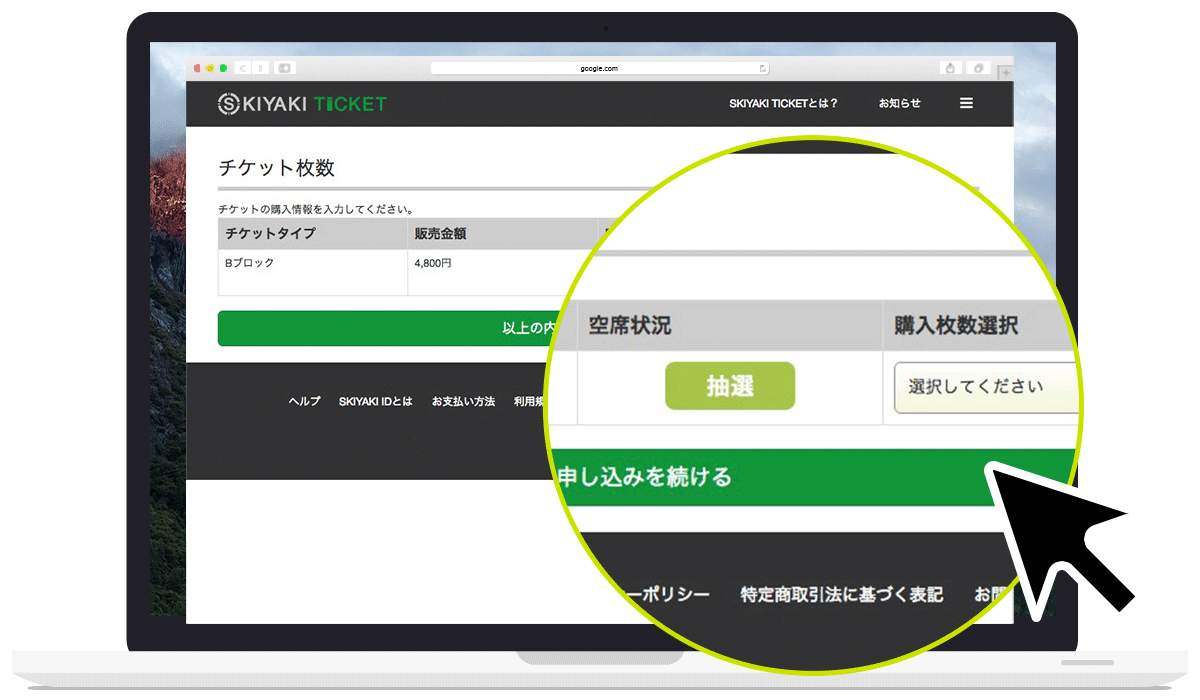
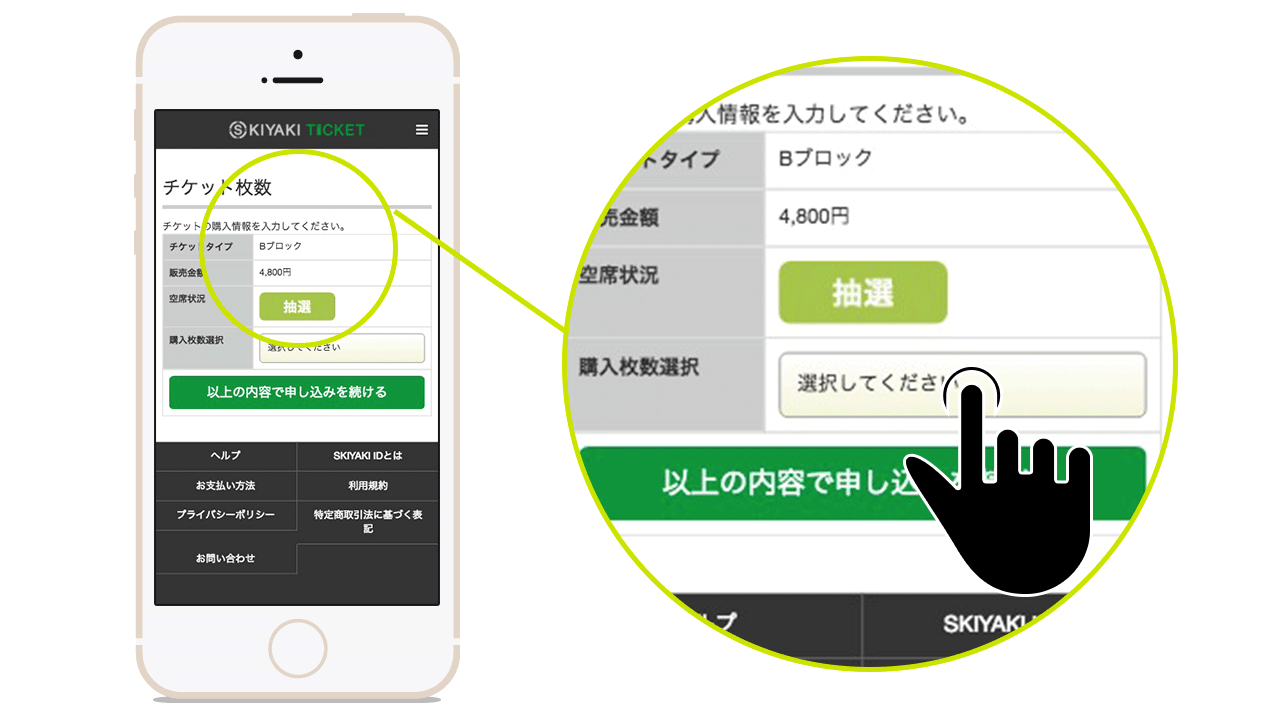
4.Confirm and Apply
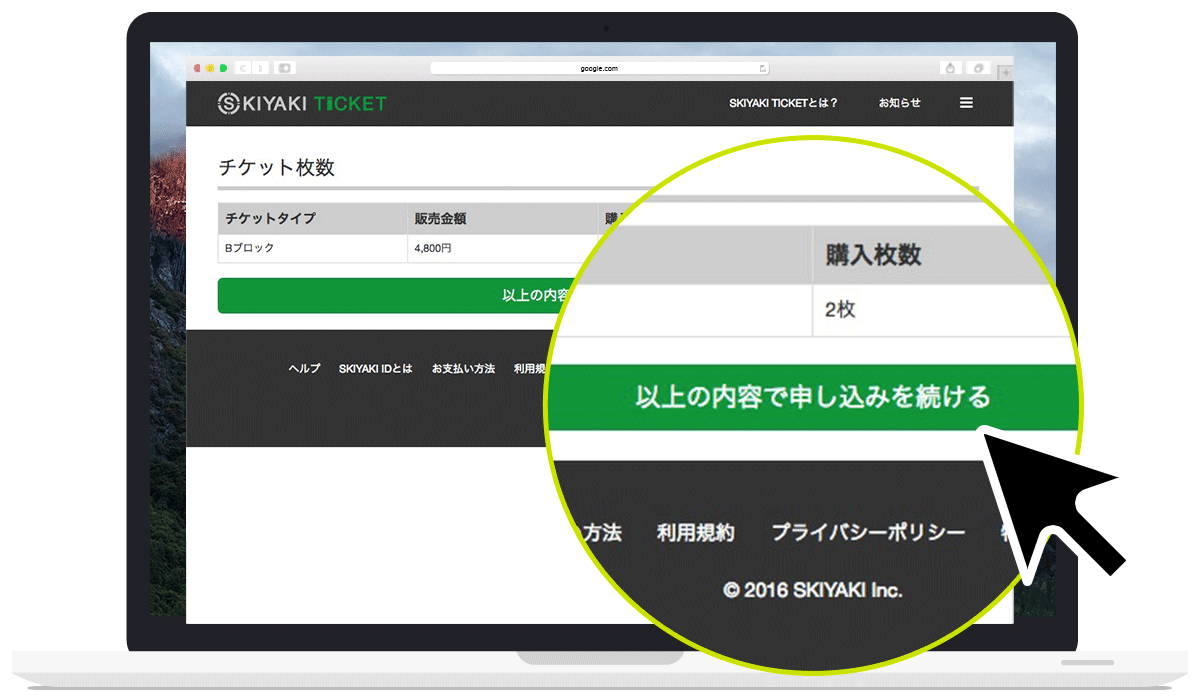
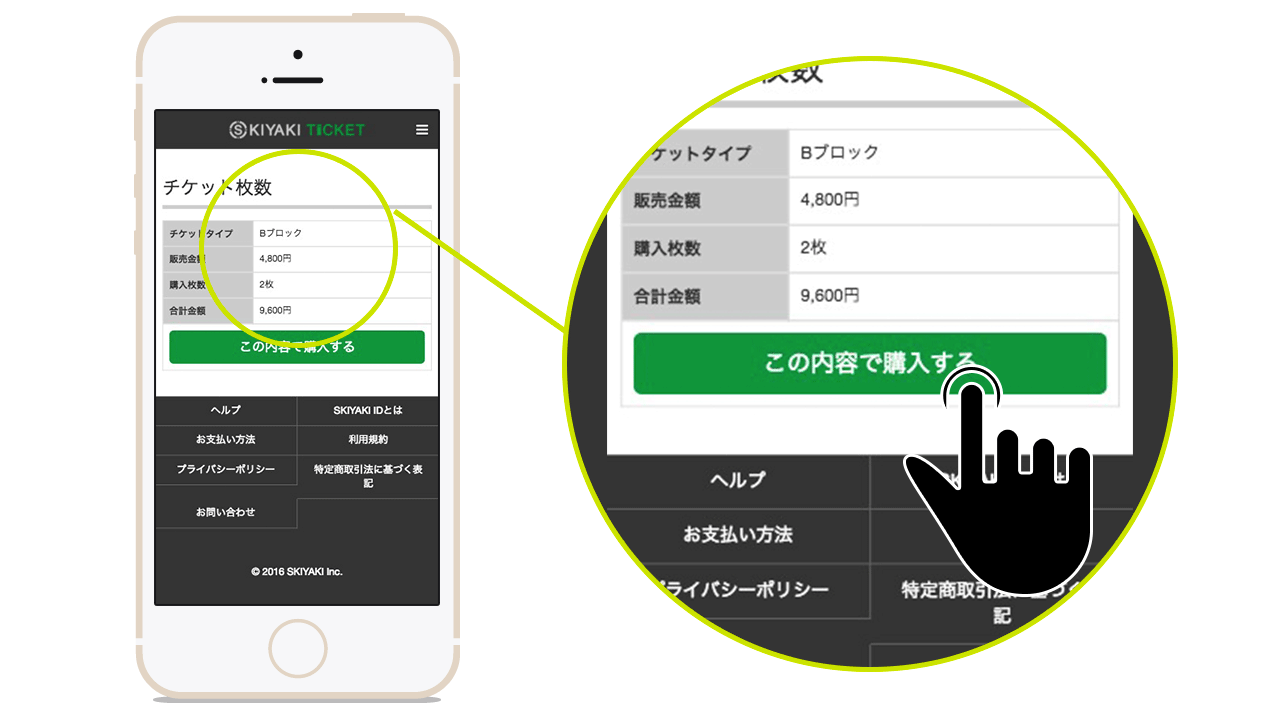
5.Check your apply list
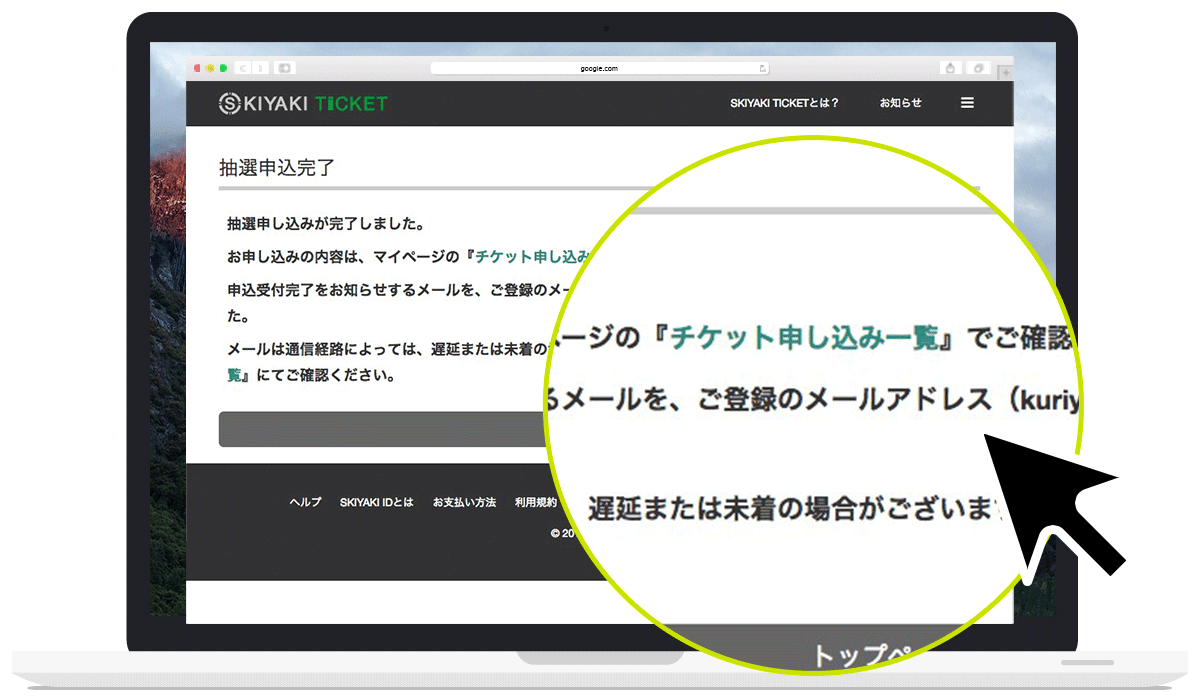
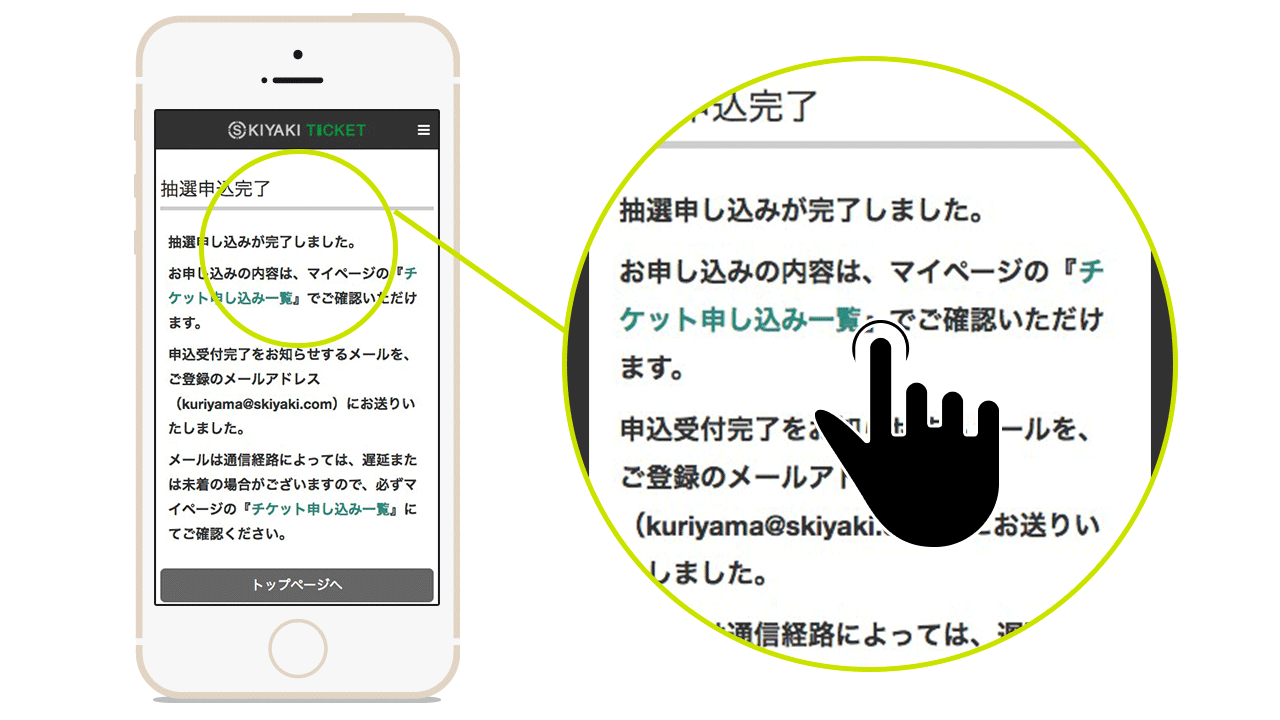
6.Go to Payment if you win
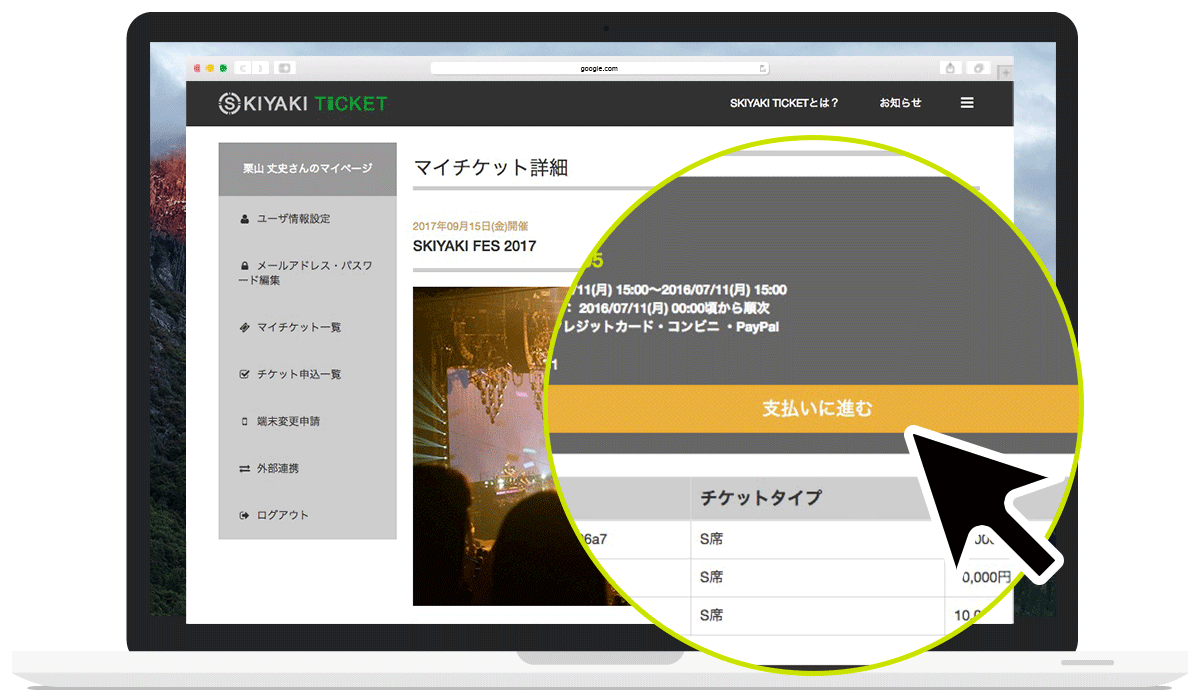
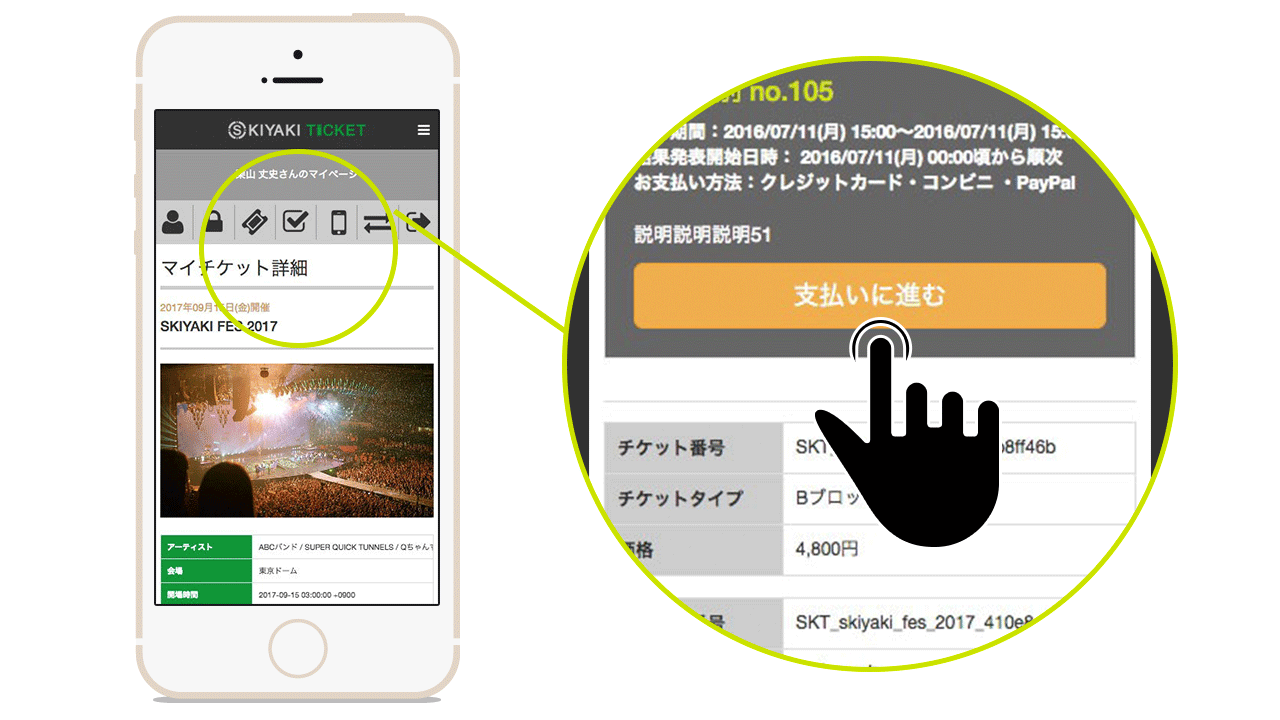
7.Select Payment Method
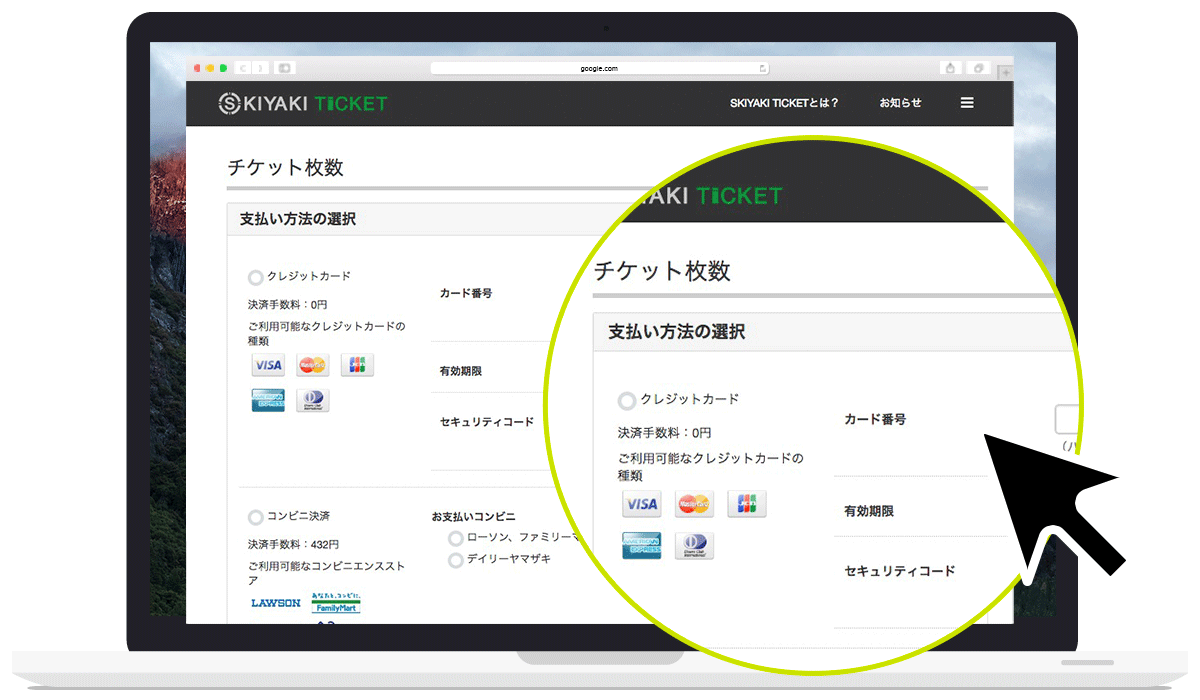
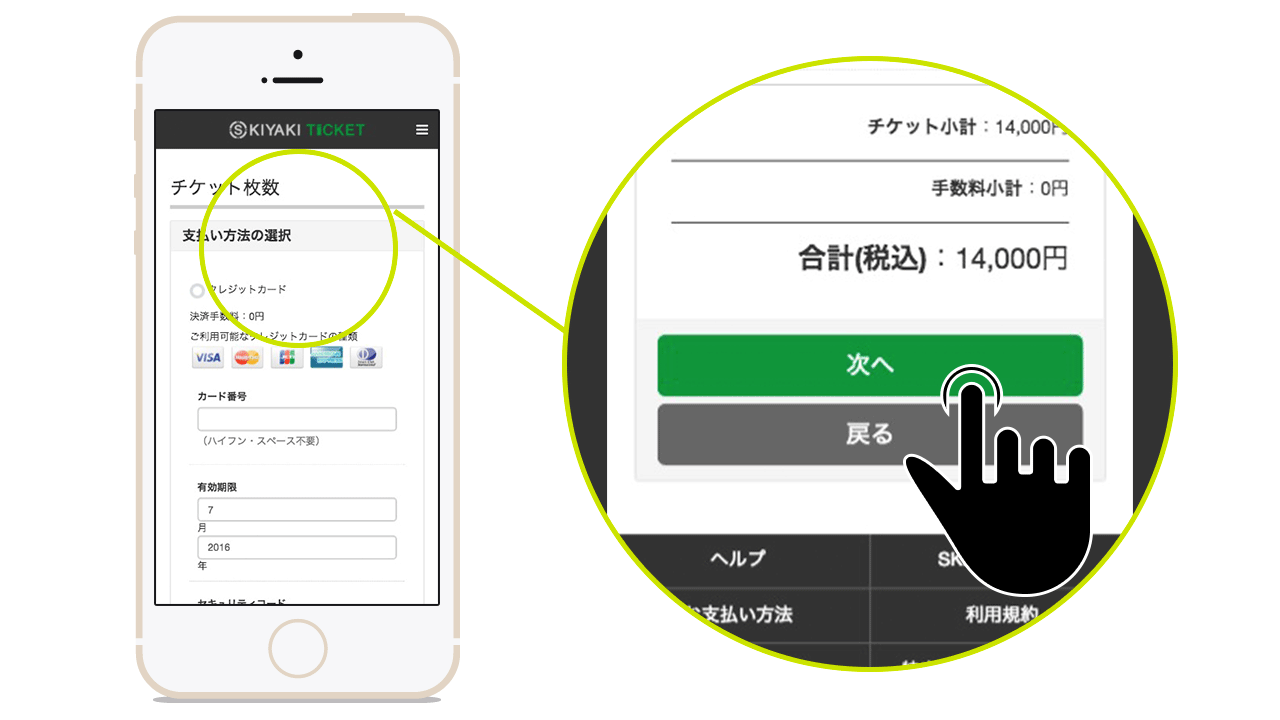
8.Confirmation Step of payment
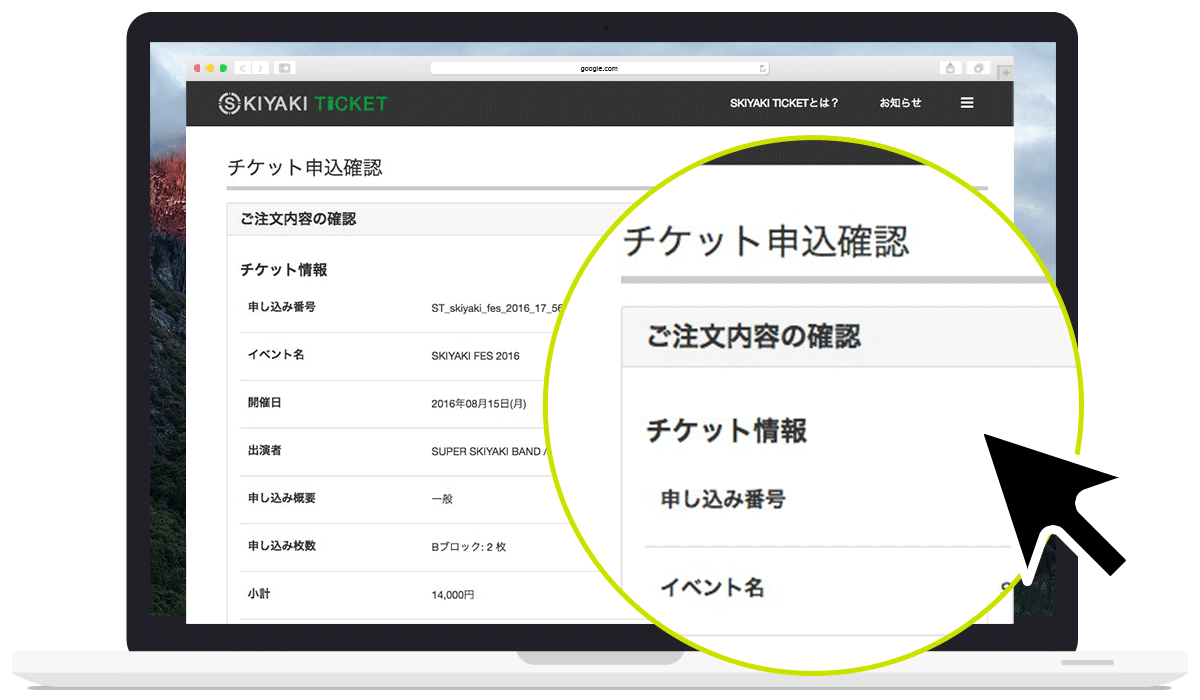
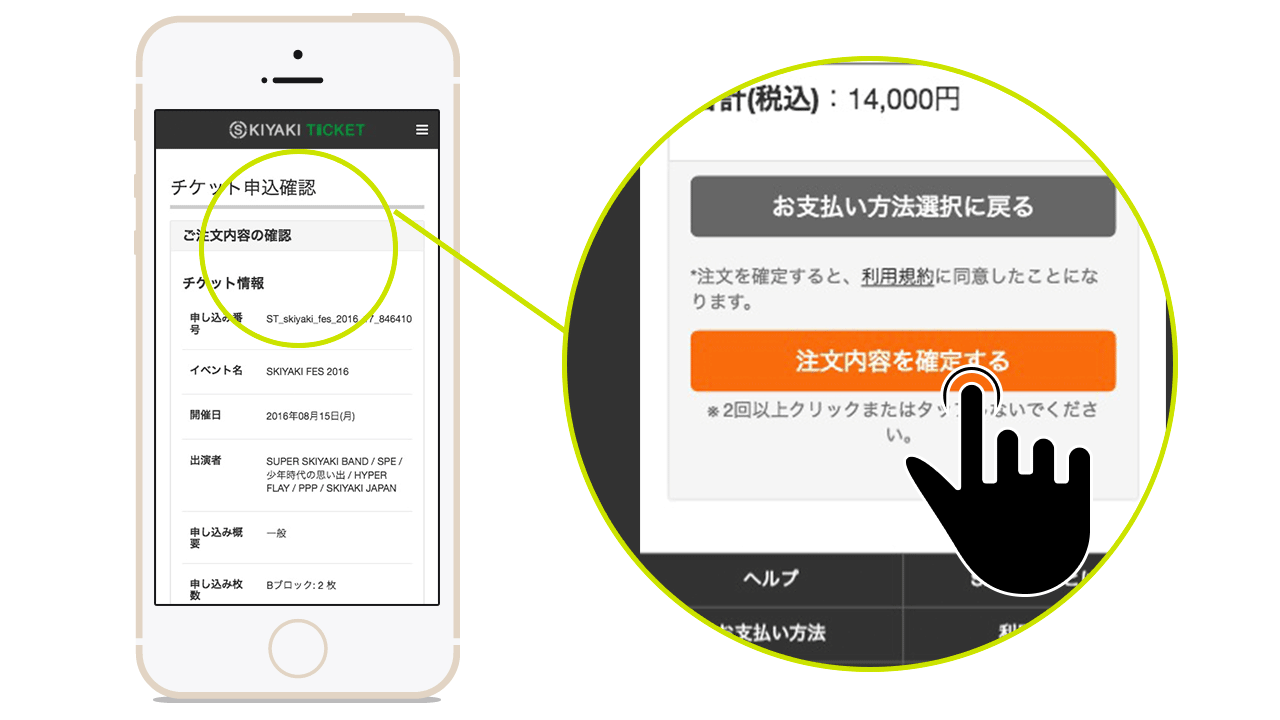
9.Complete your payment
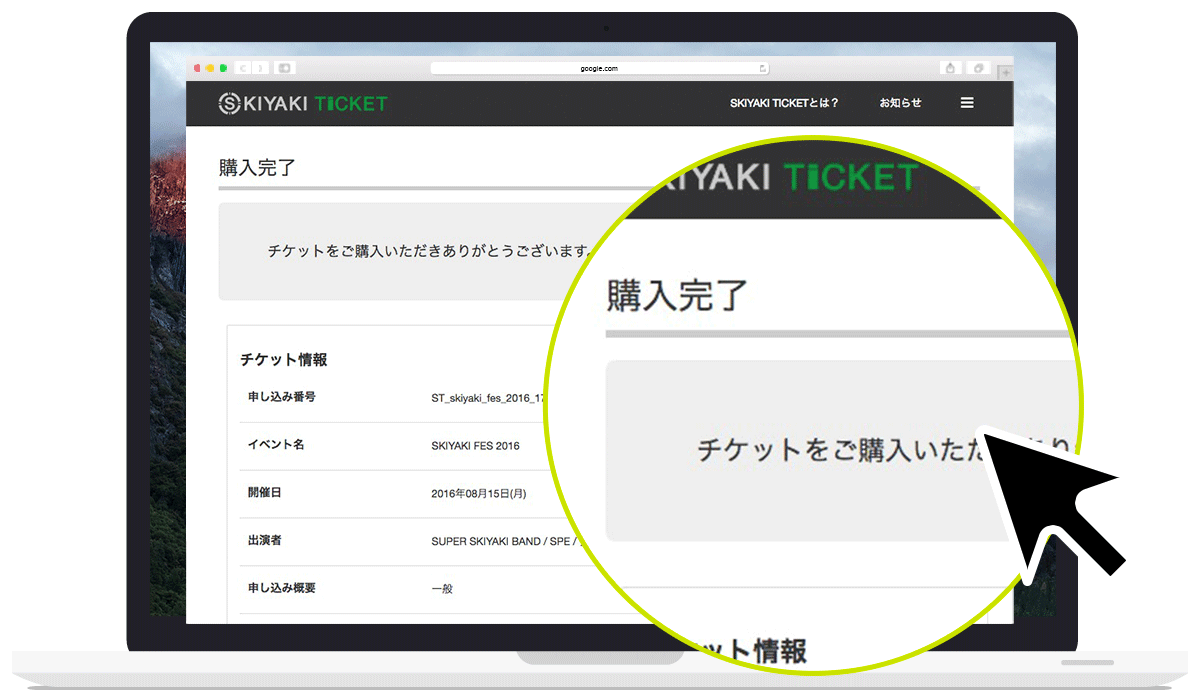
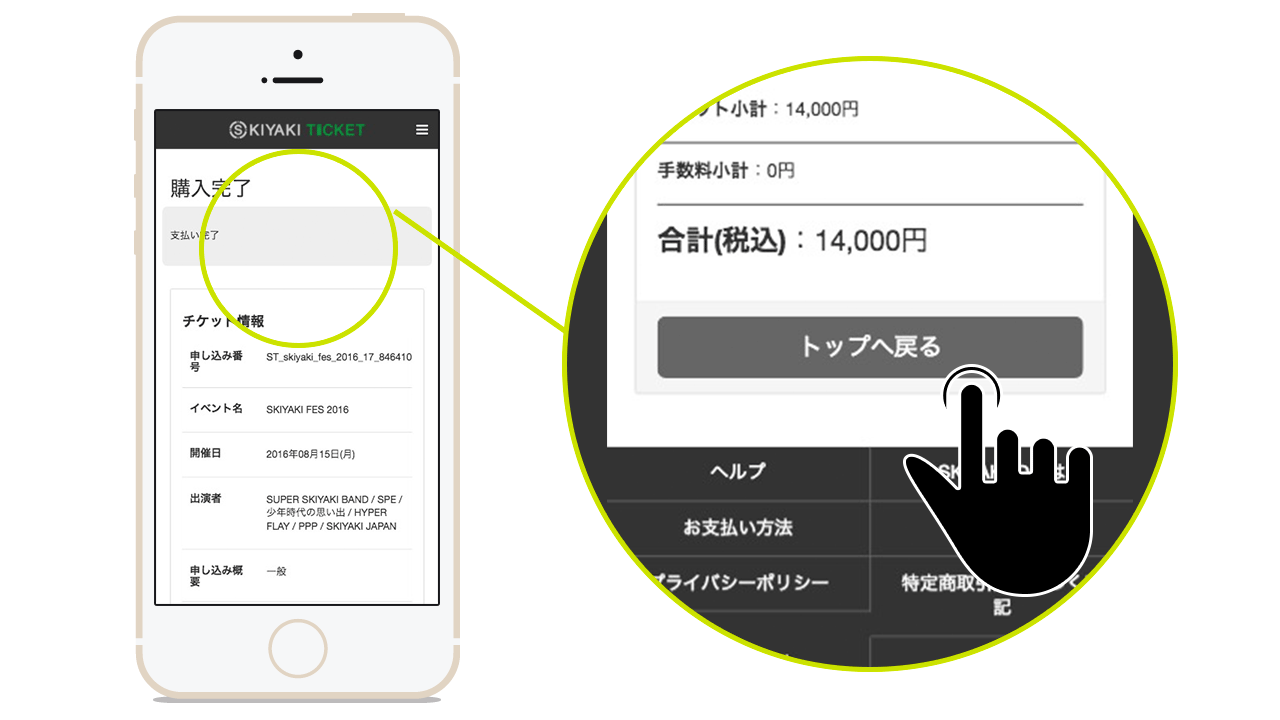
※The secondary circulation of tickets in this service does not transfer tickets among users.Details are as stipulated in Article 7-2, Paragraph 9 of the Terms of Service, so please check.